Preview Area
The Preview Area is used to add image files you need to convert, manage and preview them while editing. The Preview Area can be represented in two different modes: thumbnails and Preview. To switch between these modes use the appropriate buttons of the Toolbar.
thumbnails Mode
(available only for the Conversion tab)
The thumbnails mode displays all the image files added to the AVS Image Converter program.
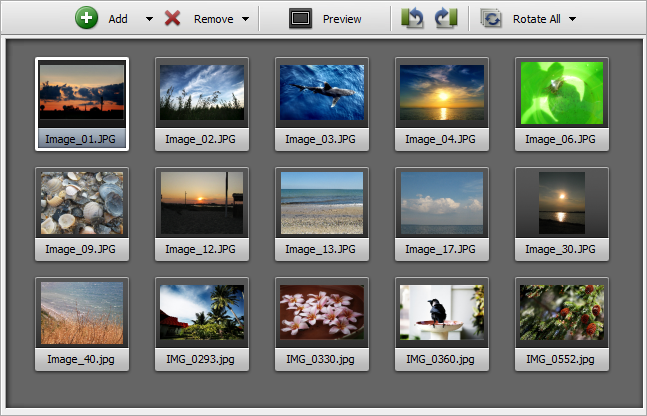
When you switch to the thumbnails mode certain buttons will be available on the Toolbar:

Add |
Use it to add files located on your HDD to the program. Clicking the arrow near this button will display the additional options. Use the Add Folder option to add a folder with image files for conversion. Use the Add from Facebook, Add from Flickr, or Add from Google+ option to download the whole album or some images for conversion from your Facebook, Flickr, or Google+ account accordingly. |

Remove |
Use it to remove the selected image from the conversion list. Clicking the arrow near this button will additionally display the Remove All option. Use it to clear the conversion list. |

Preview |
Use it to switch to the Preview mode. |

Rotate Left |
Use it to rotate the currently selected image 90° counterclockwise. |

Rotate Right |
Use it to rotate the currently selected image 90° clockwise. |

Rotate All |
Use it to rotate all the image files added to the AVS Image Converter program. Clicking the arrow near this button will display the additional options. Choosing one of them you can rotate all the images clockwise, counterclockwise or 180 degrees. |
Preview Mode
The Preview mode displays only one selected image. It is helpful to view the made modifications while editing. To navigate through the added images use the Navigation Panel located below the Preview window.
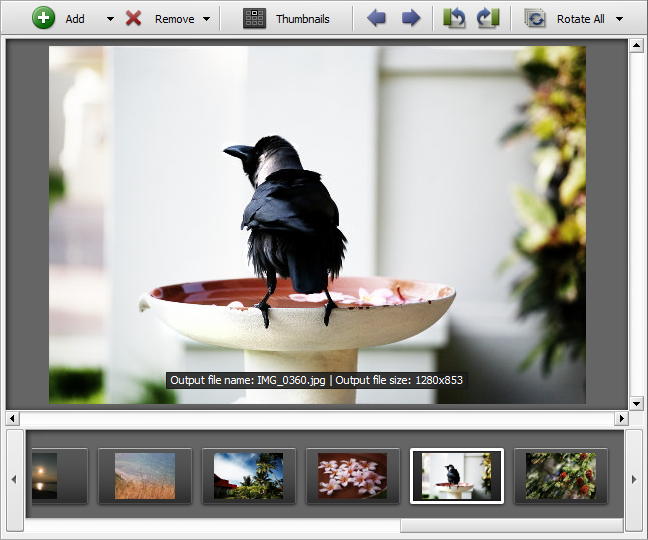
When you switch to Preview mode certain buttons will be available on the Toolbar:

Add |
Use it to add files located on your HDD to the program. Clicking the arrow near this button will display the additional options. Use the Add Folder option to add a folder with image files for conversion. Use the Add from Facebook, Add from Flickr, or Add from Google+ option to download the whole album or some images for conversion from your Facebook, Flickr, or Google+ account accordingly. |

Remove |
Use it to remove the selected image from the conversion list. Clicking the arrow near this button will additionally display the Remove All option. Use it to clear the conversion list. |

thumbnails |
Use it to switch to the thumbnails mode. |

Prev Image |
Use it to go to the previous image. |

Next Image |
Use it to go to the next image. |

Rotate Left |
Use it to rotate the currently selected image 90° counterclockwise. |

Rotate Right |
Use it to rotate the currently selected image 90° clockwise. |

Rotate All |
Use it to rotate all the image files added to the AVS Image Converter program. Clicking the arrow near this button will display the additional options. Choosing one of them you can rotate all the images clockwise, counterclockwise or 180 degrees. |
Preview Area Express Menu
 To facilitate the access to the main features of the Preview Area you can also use the Express Menu. To activate it click with the right mouse button anywhere within the Preview Area. This menu contains the operations which can be performed with images (corresponds to the buttons of the Toolbar).
To facilitate the access to the main features of the Preview Area you can also use the Express Menu. To activate it click with the right mouse button anywhere within the Preview Area. This menu contains the operations which can be performed with images (corresponds to the buttons of the Toolbar).
Right-clicking one of the added files and choosing the Show File Info option from the displayed menu you will be able to view the information about this picture.