Brush Tool
 The Brush tool allows you to make some color adjustments to certain areas of your image, rather than to the entire image.
The Brush tool allows you to make some color adjustments to certain areas of your image, rather than to the entire image.
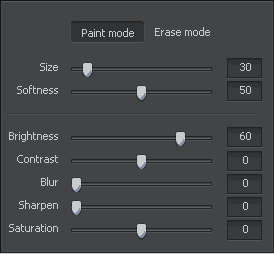
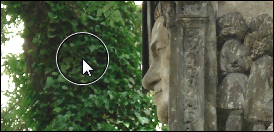
Settings
After pressing the Brush button you'll see all the available tool settings and the mouse cursor within the Preview Area will be accompanied by an applying area that looks like a white-outlined circle. You can change the tool settings by dragging the indicator of the appropriate slider or entering a value into the box situated next to it and pressing the Enter key. The following tool settings can be adjusted:
- Paint Mode - select this brush mode to adjust color and tone in certain areas.
- Erase Mode - select this brush mode to correct the areas that have been affected by the Brush tool in the paint mode bringing them into their initial state.
- Size - select the size of the applying area; the higher value you set, the larger applying area of the tool will be.
- Softness - select the opacity level of the applying area.
- Brightness - is used to adjust the relative lightness or darkness of the color, i.e. the tonal range of an image area.
- Contrast - is used to correct the difference in visual properties that makes an object in an image distinguishable from other objects and the background.
- Blur - is used to reduce contrast between adjacent pixels by lightening pixels next to well-defined edges and shadows, visually smoothing and softening the image areas.
- Sharpen - is used to focus blurry image areas by increasing the contrast of adjacent pixels.
- Saturation - is used to correct the strength (purity) of colors. Saturation represents the amount of grey in proportion to the hue, measured as a percentage from -100 (grey) to 100 (fully saturated).
Using
To apply the Brush tool you should hover the mouse cursor over any area in your photo, so that the applying area covers it, and click the left mouse button. In this way you can adjust color properties in some areas of the image.
Example
In the figures below you can see an image before and after applying the Brush tool:

Before applying the Brush tool

After applying the Brush tool