Using the Scheduling
 If you want to automate the work of AVS Registry Cleaner and let it perform cleaning on chosen categories once, say, a week and at a certain time, you should use the Schedule feature.
If you want to automate the work of AVS Registry Cleaner and let it perform cleaning on chosen categories once, say, a week and at a certain time, you should use the Schedule feature.
To use the Schedule feature, click the Schedule button on the Menu Pane and check the Enable Scheduling option in the window that appears:
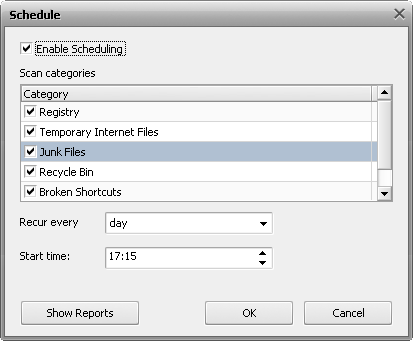
- Scan categories - use this option to check the categories that should be included into the clean on schedule.
- Recur every - use this option to set how often the clean on schedule should be performed.
- Start time - use this option to set an exact time (hours:minutes:seconds) when the clean on schedule should start.
To open the folder containing reports (files with the .mht extension ) made on the results of the scheduled cleans, click the Show Reports button.
 Note
Note: if the folder is empty, the
Show Reports button is disabled.
To apply changes, click the OK.
To discard changes, click Cancel.
If the scheduled time has come and AVS Regisry Cleaner is launched, the window appears asking you to confirm the cleanup:
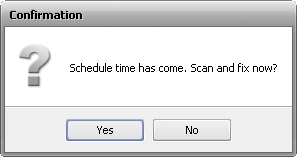
 Note
Note: if the scheduled time has come but
AVS Registry Cleaner is unloaded, you will see the "Clean on Schedule" notification in the system tray and cleanup will start automatically.