MP3 Advanced Settings
MP3 Advanced window contains 4 tabs, which are:
General
At the General tab you can select the necessary Channels. The suggested choice includes the following variants: Stereo, Joint Stereo, Forced Joint Stereo, Dual Channels and Mono. See the description of each mode in the table below:
| Stereo |
In this mode, the encoder makes no use of potentially existing correlations between the two input channels. It can, however, negotiate the bit demand between both channels, i.e. give one channel more bits if the other contains silence. |
| Joint stereo |
In this mode, the encoder will make use of a correlation between both channels. The signal will be matrixed into a sum ("mid") and difference ("side") signal. For quasi-mono signals, this will give a significant gain in encoding quality. Unlike stereo, this mode does not destroy phase information that may be used by other encoders. This setting can be used to encode surround signals. |
| Forced Joint Stereo |
This mode will force MS joint stereo on all frames. It's faster and it uses some special mid and side masking threshold. |
| Dual Channels |
In this mode, the 2 channels will be totally independently encoded. Each channel will have exactly half of the bitrate. This mode is designed for applications like dual languages encoding (for example: English in one channel and French in the other). Using this encoding mode for regular stereo files will result in a lower quality encoding. |
| Mono
|
This option will generate a mono file, if the input file is a stereo file, the input stream will be downsampled to a mono file by averaging the left and right channel. |
In the right part you will find the opportunity to set Encoder Quality. You can specify the output quality; thus you can trade off encoding time against sound quality. The default (slider in the middle) is recommended for lower bitrates (<160 kbps), high quality (moving the slider in the direction of "better") for bitrates >160 kbps.
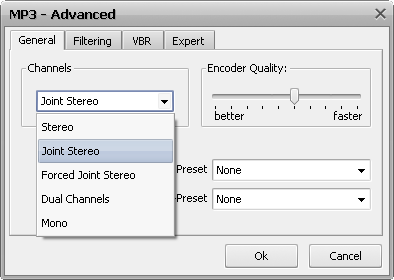
There are some built-in presets you can use. They have for the most part been subject to and tuned via rigorous double blind listening tests to verify and achieve this objective. These are continually updated to coincide with the latest developments that occur and as a result should provide you with nearly the best quality currently possible. You can find them in Preset and Alt-Preset lists.
Presets available:
Phone, SW, AM, FM, Voice, Radio, Tape, HiFi, CD, Studio, R3Mix.
Alt-Presets available:
| None |
Do not use any alt-presets |
| Fast Standard |
VBR mode preset. It should generally be understandable to most people with most music and is already quite high in quality. The resulting bitrate should be within the 170-210 kbps range, according to music complexity. Enables the new fast VBR method for a Standard preset. Its disadvantage is that often the bitrate will be slightly higher than with the normal mode and quality may be slightly lower also. |
| Standard |
VBR mode preset. It should generally be understandable to most people with most music and is already quite high in quality. The resulting bitrate should be within the 170-210kbps range, according to music complexity. |
| Fast Extreme |
VBR mode preset. If you have extremely good hearing and similar equipment, this preset will provide slightly higher quality than the "standard" mode. The resulting bitrate should be within the 200-240 kbps range, according to music complexity. The "fast"-option increases speed significantly but may give a tiny bit lower quality. |
| Extreme |
VBR mode preset. If you have extremely good hearing and similar equipment, this preset will provide slightly higher quality than the "standard" mode. The resulting bitrate should be within the 200-240 kbps range, according to music complexity. |
| Insane |
CBR mode preset. The “insane”-option gives you the current theoretical maximum quality possible. The output files are flat 320 kbps. Using this may be a little insane, since the difference in quality in between “extreme” and “insane” is minimal. However, if you simply don't care about file size, want maximum quality, or you have hardware that can't handle VBR files, then you could use this option. |
[Back to the top]
Filtering
Highpass Filter cuts the lowest frequencies and passes the highest. The Lowpass Filter allows only the lower frequencies to be present into the output signal; it will cut the beautiful crystal sound of a violin (frequencies over 10 KHz), but if it could amplify rather than just pass the low frequencies, than it would enhance your favorite disco music with lots of percussions and bass.
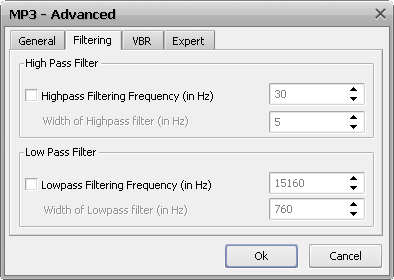
Highpass filtering frequency (in kHz): Frequencies below the specified one will be cut off.
Width of Highpass filter (in kHz): The width of the highpass filter. The default is 15% of the highpass frequency.
Lowpass filtering frequency (in kHz): Frequencies above the specified one will be cut off.
Width of Lowpass filter (in kHz): The width of the lowpass filter. The default is 15% of the lowpass frequency.
Regarding to the Nyquist Sampling Theorem the sample rate have to be at least two times higher than the highest frequency of analog audio signal. For example, the human ear can detect sound across the frequency range of 20 Hz to 20 kHz. According to the sampling theorem, one should sample sound signals at least at 40 kHz in order for the reconstructed sound signal to be acceptable to the human ear.
So applying the low-pass analog filter to a file with sample rate of 8kHz you should take into consideration that the frequency parameter of this method have to be at least two times less ( < 4 kHz) than the file's sample rate.
[Back to the top]
VBR
At VBR tab you should select Coding Method first. The description of each method can be found in the table below:
| None |
Don't use VBR, instead it is encoding with a Constant Bit Rate (CBR) |
| Default |
Use the default VBR method (currently set to VBR-MTRH ) |
| Old |
The functional approach, based on maskings, bisection in the bit domain |
| New |
The approach, based on maskings and direct noise allocation |
| MTRH |
A merger of old and new (VBR) routine |
| ABR |
The Average Bit Rate (ABR) setting, the encoding principle is based on perceptual entropy, but more like CBR than VBR |
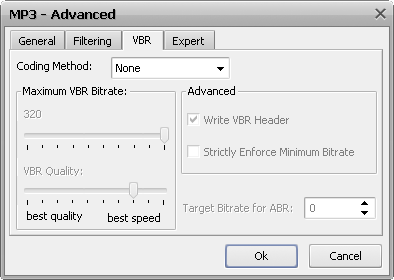
Maximum VBR Bitrate: Allows to specify an maximum bitrate when using VBR (Variable Bit Rate), this selecting depends on what base bitrate you have chosen in the main encoder tab. It's recommended to leave this set to 320 kbit/s unless you want low quality VBR files.
VBR Quality: In VBR mode, you are able to specify a quality setting which will affect encoding bitrate allocation. If you use quality 0, the max bitrate will be reached easily, while using quality 9 the bitrate usually will be around the base bitrate. The lower the VBR quality value, the better the audio quality, but also the bigger the output file. Recommended setting for high quality VBR encoding is 1 or 0.
Write VBR Header: This tag is embedded in frame 0 of the MP3 file. It lets VBR aware players correctly seek and calculate playing times of VBR files.
Target bitrate for ABR: The allowed range of the ABR bitrate is 4 - 310 kbit/s, you can use any integer value within that range.
[Back to the top]
Expert
At Expert tab you can find the opportunity to set the following options:
- include CRC-Checksum
When enabled, the encoder will calculate the cyclic redundancy check (CRC) for the MP3 frames, and will add the CRC value to the MP3 stream.
- comply as much as possible to ISO MPEG spec
With this option, the encoder will enforce the 7680 bit limitation on total frame size. This results in many wasted bits for high bitrate encodings.
- allow block types to differ between channels
Allows the left and right channels to use different block types. Normally this is not allowed, only because the FhG encoder does not seem to allow it either.
- short blocks
Encode all frames using short blocks.
- bit reservoir
Enable bit reservoir.
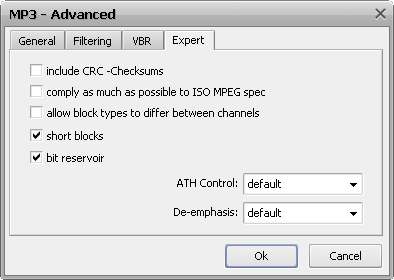
You can also set ATH Control function, useful for low volume. ATH is used to approximate an equal loudness curve. Select one of the suggested modes:
| Default |
|
| Only |
This option ignores the output of the psy-model and only use masking from the ATH. Might be useful at very high bitrates or for testing the ATH. |
| Disabled |
Disable any use of the ATH (absolute threshold of hearing) for masking. Normally, humans are unable to hear any sound below this threshold. |
| Only for short blocks |
Ignore psychoacoustic model for short blocks, use ATH only. |
There are also three De-emphasis options: default, 0/15 microseconds and citt j.17.
[Back to the top]