Converting DVD Files to Other Formats
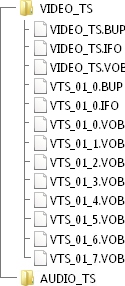
 Usually converting DVD files causes troubles due to the fact that the structure of a DVD disc is rather complicated. On this page you will find tips on how to optimize processing of DVD files.
Usually converting DVD files causes troubles due to the fact that the structure of a DVD disc is rather complicated. On this page you will find tips on how to optimize processing of DVD files.
When you open a DVD disc in Windows Explorer, usually you will find two folders there - VIDEO_TS and AUDIO_TS. Usually AUDIO_TS folder is empty (the files will be there only in case it is a DVD Audio disc and, instead of VIDEO_TS.IFO, VIDEO_TS.BUP, VTS_01_1.VOB and so on there will be AUDIO_TS.IFO, AUDIO_TS.BUP, AUDIO_PP.IFO, ATS_01_1.AOB and so on).
The VIDEO_TS folder contains files with BUP, VOB and IFO extension. AVS Video Converter uses VOB and IFO files. VOB files contain the video and audio streams directly. They cannot be more than approximately 1 GB in size. That's why most DVDs contain several VOB files. VOB files, which end with the number 0 usually are menus and not the videos themselves (e.g. - VTS_01_0.vob - is a menu file).
IFO Files contain the information about the structure of the disc, of the sequence of chapters, etc.
When you convert a DVD with a single title set (i.e. a disc containing a single movie together with the extras and menus) to another format, we recommend that you follow this instruction in order to avoid incorrect file reading and desynchronization between audio and video in the output file.
Converting DVDs with a Single Movie
Step 1
You can also convert from a DVD disc directly! When you browse for your Input Video File, select your DVD-drive, open the VIDEO_TS folder and select the VIDEO_TS.IFO file. Do not select the file, whose name ends with a zero, as it is a menu file. We encourage you to select the IFO file, because this file applies to the whole video stream and not to separate chapters.
 Note
Note: in the field
Files of Type:
All Video Files is selected, but in fact, VOB files are not reflected to avoid confusion.
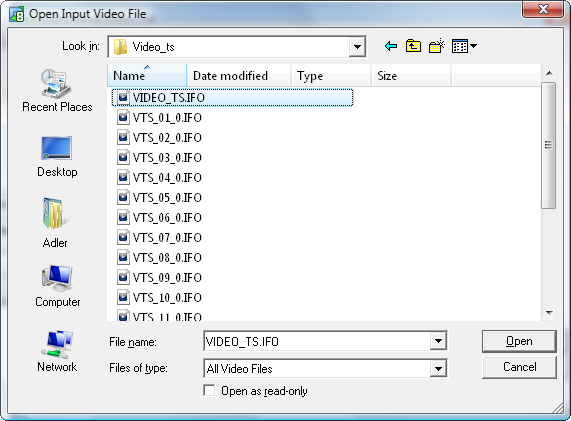
If you still would like to select VOB files, choose VOB in the list of file types and choose a necessary VOB file.
 Note
Note: converting separate VOBs instead of referring to a single IFO file may cause desynchronization between the audio and the video in your output file.
If you prefer to convert files that are located on your hard disk drive, please make sure that you copy not only VOB files, but IFO files as well. When you convert referring to VOB files, we cannot guarantee that your output file will be in synch.
Step 2
After you have added the VIDEO_TS.IFO file to the program, the following window will pop up letting you select the needed DVD title:
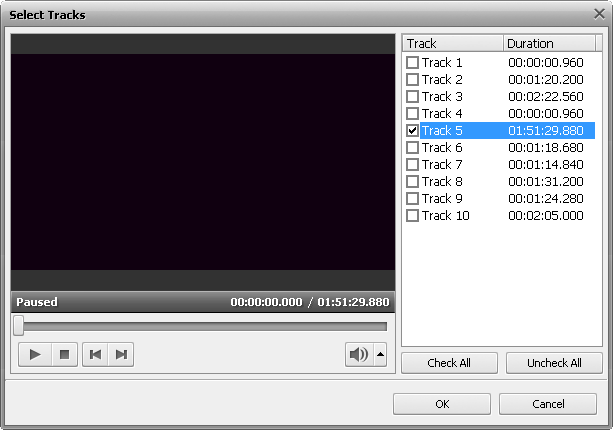
Normally the program will select the longest DVD title that usually corresponds to the main movie on the disc. You can check that pressing the Play button and using other available playback controls.
You can still change the DVD title within the Conversion Options Tab pressing the Advanced >> button and clicking the drop-down arrow of the box near the Video field:
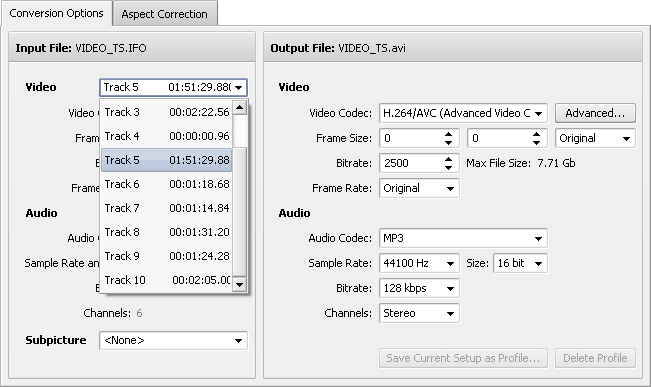
Converting DVDs with Several Movies
Nevertheless, some DVDs contain multiple videos in one title set (for instance, there are several movies on the disc and they all are included into one set of VOB files). When you open the first IFO-file (the VIDEO_TS.IFO file) of such a disc, the Select Tracks window will pop up where the longest of the movies will be selected by default:
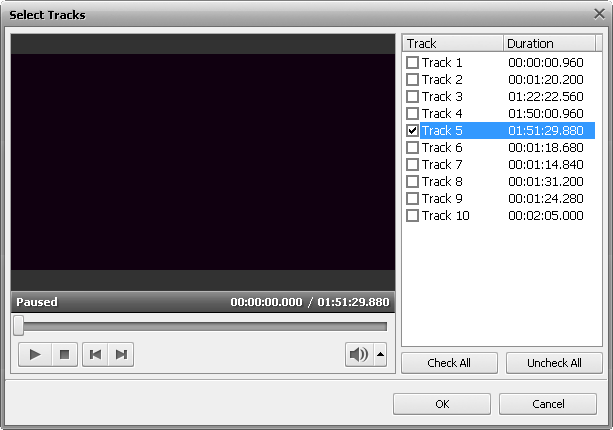
If you find out that your DVD has several movies recorded onto it and you want to convert all of them, tick the corresponding boxes in the opened window. You can easily check these movies in the Preview Area of the window clicking the Play button. Then press OK. This way you will load all the needed movies from the title set into AVS Video Converter.
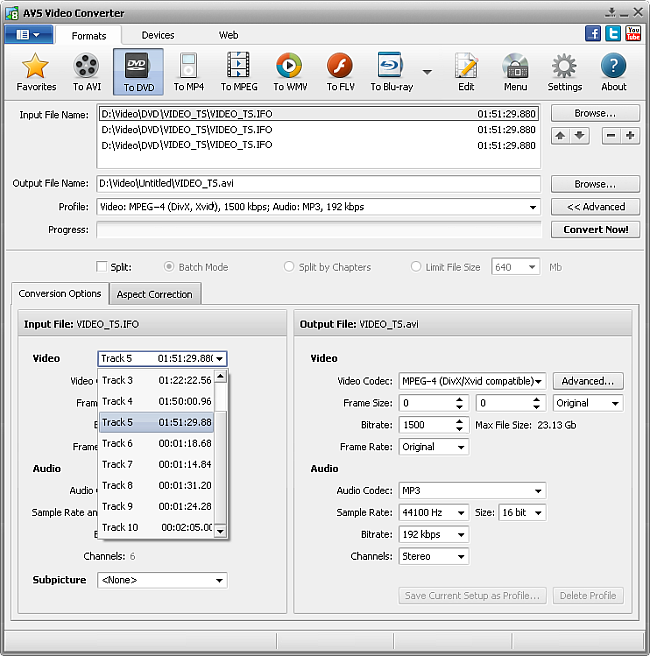
 Note
Note: there are DVDs that have multiple videos each in its own title set. They can be handled the same way as the discs with several movies in one title set using the above schema.
All the loaded movies will be converted into a single file. You can convert them into separate files undertaking the following steps:
- Load all the titles (movies, episodes, video clips) into AVS Video Converter using the above algorithm (selecting the needed titles in the Select Tracks window by ticking the corresponding boxes).
- Open the Edit Input File(s) window clicking the Edit button of the Main Toolbar.
- Click the Chapters button. After that press the Auto Set Chapters button and select the At the Beginning of Each Clip option to add chapters to the beginning of each title (movie).
- Click the OK button to accept changes and close the Edit Input File(s) window.
- Now tick the Split checkbox and select the Split by Chapters option:

When the conversion is done all the titles will be saved into separate files.
Converting DVDs with Several Languages
Many DVDs are multi-lingual. We provide an option of selecting the audio track for your output file. To select the necessary audio track, click Advanced >> button and in the field below select the audio track in the dropdown box:
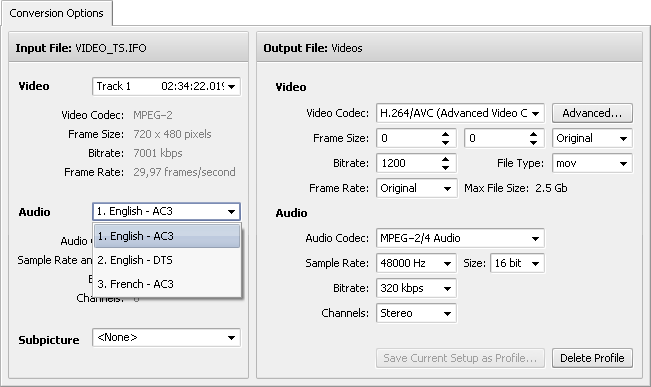
Converting DVDs Recorded in VR Mode
Some DVD recorders (and DVD camcorders as well) can write DVD in VR mode. These files cannot be converted using the IFO file either. You can still load these videos into AVS Video Converter. To do that use the VOB Files (*.vob,*.vro) option in the Open Input Video File window and select the VR_MOVIE.VRO file in the DVD_RTAV folder. After that the DVD-VR video will be loaded into the program with no trouble:
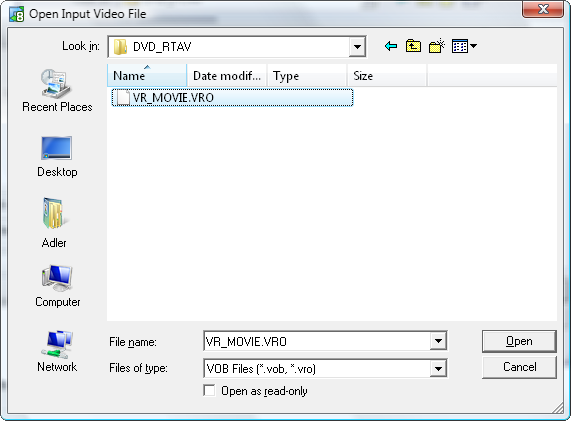
You can edit it like a common DVD-video file and convert it into any supported format afterwards.