Blu-ray
 Blu-ray Video discs contain both audio and video signals and have a specific folders structure. They store Blu-ray video of a special format supporting features such as menus, selectable subtitles, multiple camera angles and multiple audio tracks. Such discs can be played back in all home BD players.
Blu-ray Video discs contain both audio and video signals and have a specific folders structure. They store Blu-ray video of a special format supporting features such as menus, selectable subtitles, multiple camera angles and multiple audio tracks. Such discs can be played back in all home BD players.
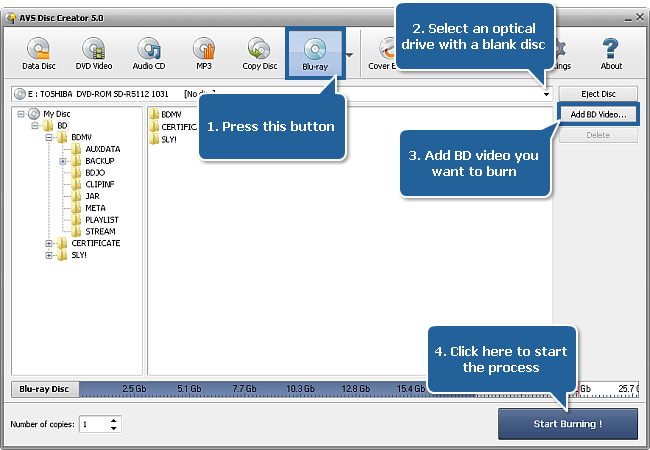
To create a Blu-ray video disc proceed through the following easy steps:
Press the Blu-ray button on the Main Toolbar.
Insert a blank BD disc into your optical drive. Select this drive in the Drive Selection Dropdown List if you have several drives in your system. The disc inserted into the drive will be automatically detected and opened.
Click the Add BD Video... button to open the Select Files/Folders window and add the folder containing the BDMV, CERTIFICATE and SLY! folders to the Files and Folders Area for burning.
 Note
Note: the SLY! folder is not always present in Blu-ray files structure.
Have a look at the Disc Size Meter to make sure all the data fits to the inserted disc.
Click the Settings button to view and adjust the burning settings.
Select the number of disc copies, which you would like to create, in the Number of Copies field.
Click the Start Burning! button to review burning settings and launch the process.