Copy Disc
 The Copy Disc button is used to create an exact copy of the source disc. No data will be changed and no video will be compressed on the target disc as compared to the source disc. Using this button you can also create a readable copy of a damaged disc.
The Copy Disc button is used to create an exact copy of the source disc. No data will be changed and no video will be compressed on the target disc as compared to the source disc. Using this button you can also create a readable copy of a damaged disc.
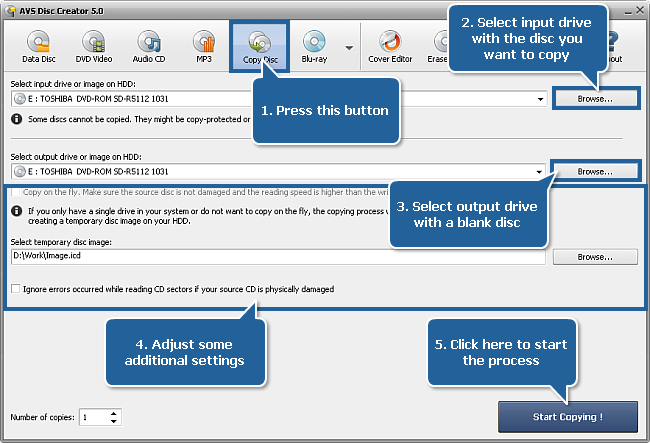
To copy a disc proceed through the following easy steps:
Press the Copy Disc button on the Main Toolbar.
Insert the CD/DVD/Blu-ray disc you want to copy into your optical drive. Select this drive in the Input Drive Selection Dropdown List if you have several drives in your system. The disc inserted into the drive will be automatically detected and opened. Or select a disc image from your computer hard disk drive.
Insert a blank CD/DVD/Blu-ray disc into another optical drive. Choose this drive in the Output Drive Selection Dropdown List if you have several drives in your system. Or select a disc image from your computer hard disk drive.
If you select different drives as input and output, the Copy on the fly option will become available. By checking it you'll be able to make a copy of a disc directly, without first saving the source onto an intermediate medium (hard disk drive).
If you clone a CD/DVD/BD having only one disc drive, this option will be grayed out and a temporary image on your computer HDD will be created to let you record the resulting disc using the same disc drive. In this case select a location for the temporary disc image and make sure that you have enough free space there. The image size can be up to almost 200 gigabytes for a six-layer BD.
The Ignore errors occurred while reading CD sectors if your source CD is physically damaged option lets you copy damaged discs. In case you know that your disc is physically damaged (e.g. scratched) the program will still let you copy such a disc replacing the defective areas with zero bytes. Thus the disc will become readable again, though some of the information might be lost.
Select the number of disc copies, which you would like to create, in the Number of Copies field.
Click the Start Copying! button to launch the process.