System Backup
 Note
Note: the
System Backup requires the Windows System Restore feature enabled. Please, make sure it is enabled otherwise creating the registry backup will be available only:
Start -> Control Panel -> System -> System Protection and select disks on which system restore points should be created. Make sure you use the
Classic View for the
Control Panel to see the
System icon.
To create a system backup, click the System Backup button:
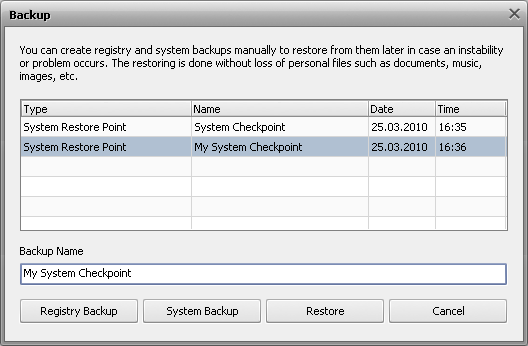
 Note
Note: you can specify your backup name in case the default name on the current date seems to be uninformative for you.
 Note
Note: you might see some system restore points listed although you did not create them before, those are points created by Windows.
The system backup process will start. It takes some time to complete:
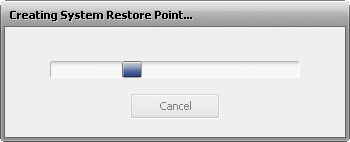
When the system backup is completed the message box informing of the successful completion will appear:
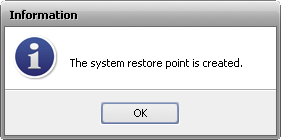
To restore from a system backup, select it in the table and then click Restore. The restore process takes some time to complete:
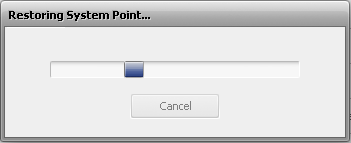
When the system restore process is completed, your computer will be restarted for rollback to take effect:
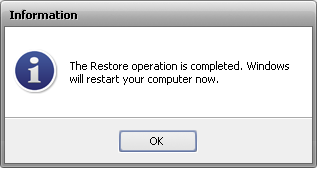
 Note
Note: you can not delete the system backups, use the operating system options to do that.