Placing Imported Media Files to the Storyboard/Timeline
When your video is ready to be added to your future movie, you can add it to the Timeline/Storyboard Area. This can be simply done drag-and-dropping the video with the mouse from the Media Library to the Main Video line of the Timeline/Storyboard Area:

Click the Media Library button, select the video clip to be added and, without releasing the left mouse button, drag the file to the Timeline/Storyboard Area and only there release the mouse button dropping the file.
It's also possible to put the video clip to the Video Overlay line if you plan to use it as a Video Overlay effect or to one of the Audio Mix lines to use only its audio track.
If you do not like drag-and-dropping or simply prefer some other methods, it is possible to use the Express Menu to add files to the Timeline/Storyboard Area. Click the file to be added with the right mouse button and select the one of the available options:
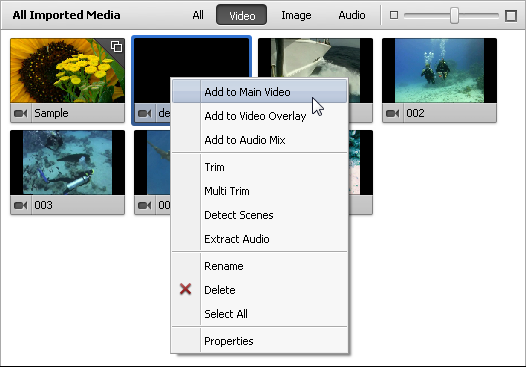
The selected file will be added to the appropriate line of the Timeline Area:
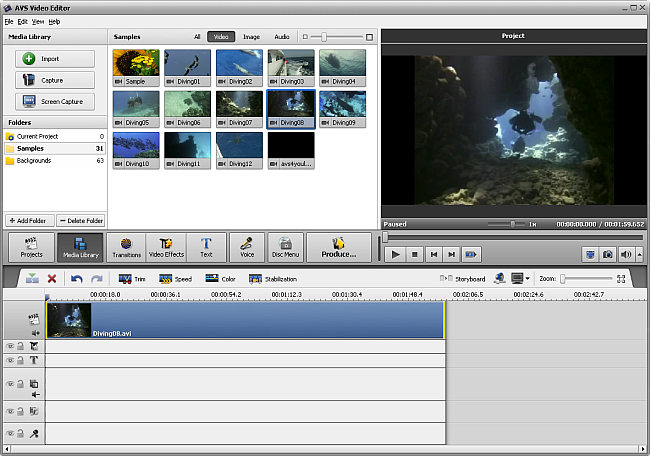
The files of all types are added the same way - videos, audios, images and colors - you can either drag-and-drop them or use the Express Menu. Just select the necessary category in the Media Library and add them to the Timeline/Storyboard Area using one of the methods described above.
After that you can manage the Timeline/Storyboard Area layout and files order.