Setting Capture Parameters
Once the necessary capture device is selected from the list of available ones (this is only possible if you have several capture devices connected to your computer) or in case you have a single capture device in your system, you will need to configure the main capture parameters for the device.
 Note
Note: you need to install all the device drivers supplied by the capture device manufacturer before you can start capturing from it. The drivers might be supplied on a disc or downloaded from the device manufacturer web site. Please, install the device drivers
before you start
AVS Video Recorder.
You will need to use the Capture tab to set the parameters:

The following parameters are available:
Select output video format
Use this option to set the video format that will be used to code the output video file. You can select among:
- Recommended format - lets the program decide what format will be optimal for the output video. In most cases it will be best to leave this option. AVS Video Recorder will see if the capture device is capable of saving video in compressed format or not. In case a format with compression is supported by the capture device this format will be used to save the captured video. If the capture device supports uncompressed formats only, one of the supported compressed formats will be used instead by default.
- Native - shows the list of all the video formats supported by the capture device. This list differs depending on the capture device used and you can select one of the listed formats for your output video.
- MPEG-2 - lets the user select one of the program presets. Currently the program lets you save your video into MPEG-2 compressed video format. You can select one of the profiles that suits your purposes best.
Whichever format you choose the selected format parameters will be shown in the lower part of the Select output video format section - you can see the Video format and Audio format details under the MPEG-2 option.
Output path
Output path - the folder on your computer hard disk drive used to store the captured video. You can leave the default setting or select the necessary folder clicking the Browse button next to the Output path field. The Save window will be opened:
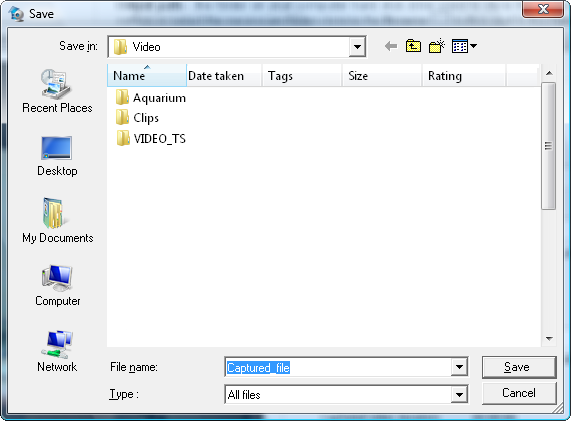
Select a folder with enough free space on your computer hard disk drive, video file future name and click the OK button.
 Note
Note: you
must select a folder on your computer
hard disk drive even in case you plan to record your captured video onto an optical disc afterwards.
The available free disk space will be shown in the Disk space available on drive... field measured in gigabytes and approximate duration of the video (hours:minutes:seconds) captured with the current settings.
Capturing summary info
This option shows the information about the currently captured videos (when you start the program for the first time all the values will be zeros and after you start capturing they will change):
- Captured video duration - the total length of all the captured video measured in hours:minutes:seconds.
- Captured video size - the total size of the video files with captured video measured in bytes (the measuring units will change to kilobytes - megabytes - gigabytes gradually with the file size change).
- Number of files - the total number of all the captured video files.