Adding Watermark
You can add copyright information to your documents using the Watermark option of AVS Document Converter. It allows you to protect your copyright before uploading the files on the website or sending them by email.
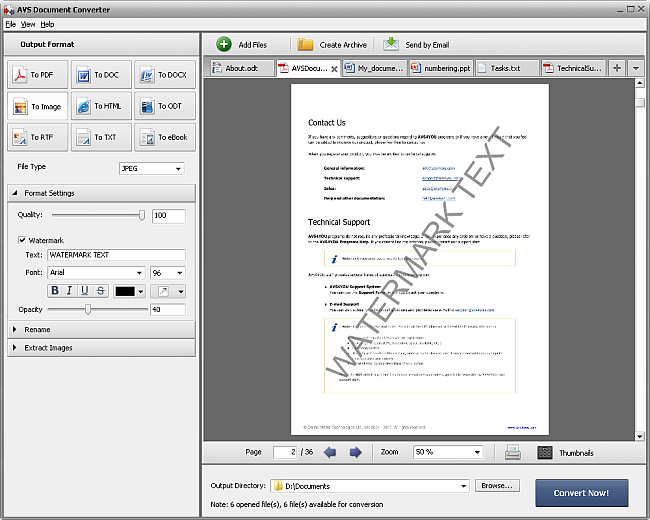
Open a document clicking the Add Files button on the Top Toolbar or using the Open Document button on the Tab Toolbar and browse for the necessary file.

Click the black arrow next to the Format Settings section of the Working Area to open this section or double-click the section header.
 Note
Note: this section is available only for
.pdf and
image output format.
Tick the Watermark box to apply this option to all the documents imported into the program. By default the text watermark will be placed diagonally (from the lower left corner to the upper right corner of the page).
Enter your own text in the Text field of the opened section.
The watermark text can be modified. The available settings are the following:
- Font - the text font-face. You can select a font-face from the drop-down list.
- Font size - the text font size. You can either select a value from the drop-down list or enter it manually using the keyboard.
- Font style - the text font style. You can select
 for a bold text,
for a bold text,  for an italicized text,
for an italicized text,  for an underlined text and
for an underlined text and  for a strikethrough text.
for a strikethrough text.
- Color - the text color. You can select the appropriate color from the list of available ones.
You can edit the location where you want the watermark to appear. Select the text alignment from the drop-down list:
 - select this option to place your watermark diagonally (from the lower left corner to the upper right corner of the page);
- select this option to place your watermark diagonally (from the lower left corner to the upper right corner of the page);
 - select this option to place your watermark diagonally (from the upper left corner to the lower right corner of the page);
- select this option to place your watermark diagonally (from the upper left corner to the lower right corner of the page);
 - select this option to place your watermark horizontally in the center of the page;
- select this option to place your watermark horizontally in the center of the page;
 - select this option to place your watermark vertically in the middle of the page.
- select this option to place your watermark vertically in the middle of the page.
You can specify the transparency of your watermark text. This allows the watermark to be faint and not to obscure the details from the original image completely. Move the Opacity slider or enter the appropriate value using the keyboard.
When the Watermark settings are specified, click the Convert Now! button to apply them and convert your documents to the selected format.
 Note
Note: the watermark will be applied to
ALL the imported documents available for conversion.