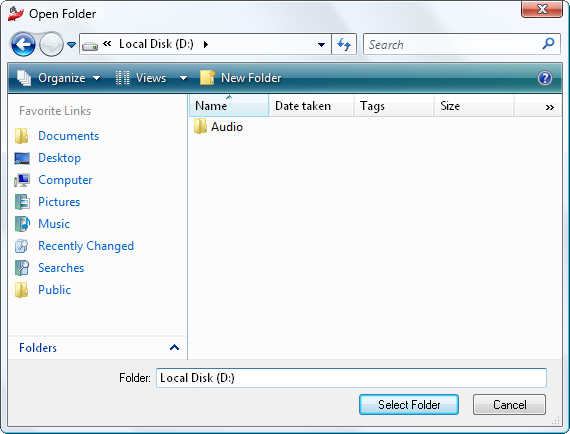Initial Setup
The main function of AVS Audio Recorder is to record any sound and save it into one of the available formats. But before you start the recording process, go through a few easy steps to adjust some recording settings.
- Select the input device
Choose the device that will be used for sound recording. Open the Input Device drop-down list situated in the Settings Area and select the necessary device if you have more than one input device installed on your computer.
- Select the recording format
Choose the output file format in the Recording Format section of the Settings Area. The output file format may vary depending on the audio codec (MP3, WAV, WMA) and number of channels (Mono or Stereo). To learn more about the available combinations of output file parameters, refer to the Available Parameter Combinations page.
- Set the file name format
Specify the name format for the output files using the Date & Time as Name button. The files in the list are named in the following way: Recording 1, Recording 2, etc. If you want to change the name format of your recorded files, click this button. The name format will be YYYY.MM.DD__HH.MM___#n (where YYYY.MM.DD is the file creation date in the year.month.day format, HH.MM is the file creation time in hours.minutes and #n is a number that is added if the user records several files within one minute).
 Note
Note: the option
Date & Time as Name is enabled when the indicator in the left part of the button is blue.
- Adjust the input signal level
The program allows you to control the overall recording level of the selected device. Use the Auto Level button to automatically adjust the recording level. When you click it, the indicator on the button becomes blue. You can adjust the recording level manually. To do that, disable the automatic adjustment clicking the Auto Level button and move the gain wheel cursor. The indicator on the gain wheel becomes blue.
- Set the location for the recorded files
Select the Output Folder on your computer hard disk drive to store the recorded audio files. You can leave the default directory or select the necessary folder clicking the Browse button next to the Output Folder field. The Open Folder window will be opened: