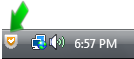Program Interface
The interface of AVS Firewall is designed to obtain the proper level of security with incredible ease and clarity - you just switch between the functional page tabs within the same window and manage your security, get different information on connections and events, adjust the program behaviour the way you like:
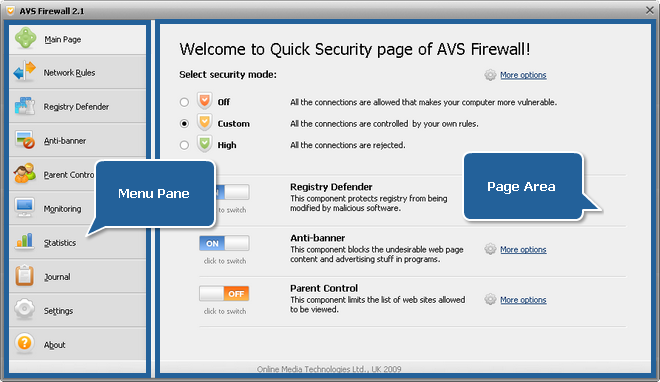
Menu Pane is the set of page tabs:
| Main Page |
Press the tab to set the security strategy and enable or disable the AVS Firewall components so that to obtain the desired defense scale quickly and instantly. |
| Network Rules |
Press the tab to manage the outbound and inbound connection rules in the Custom mode. |
| Registry Defender |
Press the tab to manage the controlled registry keys so that to protect your system from malicious software influence. |
| Anti-banner |
Press the tab to manage and add your own blocked URLs which cause the undesired web content or advertising stuff in adware programs. |
| Parent Control |
Press the tab to add the trusted sites only, so preventing your children from, for instance, visiting the X-rated web pages. |
| Monitoring |
Press the tab to monitor all the initiated outbound and inbound connections. |
| Statistics |
Press the tab to see persistently refreshed statistics on the application outgoing and incoming traffic volume. The chart is used to dynamically display the incoming traffic size on different protocols. |
| Journal |
Press the tab to view the history of the occurred events on outbound connections. |
| Settings |
Press the tab to adjust the AVS Firewall behaviour the way you like. |
| About |
Press the tab to get information about the AVS Firewall version you are working with and read the end-user license agreement. |
Page Area is the area where all the information and controls relating to a certain feature are placed. The view of this area differs depending upon the Menu Pane tab pressed.
If AVS Firewall is loaded the icon is shown in system tray, the way it looks depends upon the program mode: