Changing the Program Settings
 To change the default program settings, click the Settings button on the Menu Pane.
To change the default program settings, click the Settings button on the Menu Pane.
The General tab
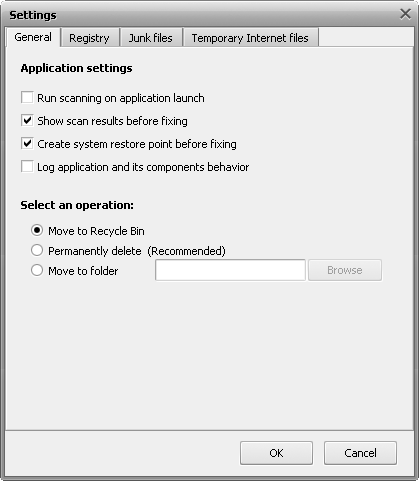
Application settings
- Run scanning on application launch - use this option to perform the scanning automatically each time AVS Registry Cleaner is loaded.
- Show scan results before fixing - use this option to avoid the auto fixing of the found problems and see the results of scanning to have the opportunity to choose which problems exactly should be fixed.
- Create system restore point before fixing - use this option to create a system restore point each time before fixing is performed.
- Log application and its components behavior - use this option to journalize the AVS Registry Cleaner internal mechanism behavior including the work of its components. Sending such reports to us helps make the future releases of AVS Registry Cleaner even much better.
Select an operation - use this option to choose what should be done with the found temporary internet/junk files and broken shortcuts:
- Move to Recycle Bin
- Permanently delete
- Move to folder
The Registry tab
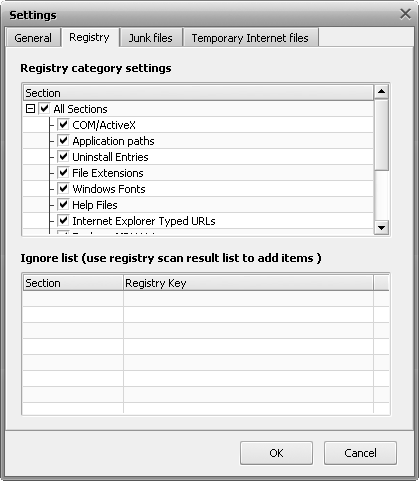
Registry category settings - use this option to choose which registry sections will be included into the scanning.
Ignore list - use this option to define which registry keys will be excluded from scanning. It is useful when you consider that a found problem does not have an effect on your system that much and want to decrease the general scan time. To delete a key or all the keys from the Ignore List use the right-click menu.
 Note
Note: to add the registry keys to the ignore list, scan the registry for problems first then click the
details link to see the found problems and use the right-click menu
Add to Ignore List item for a selected key.
The Junk files tab
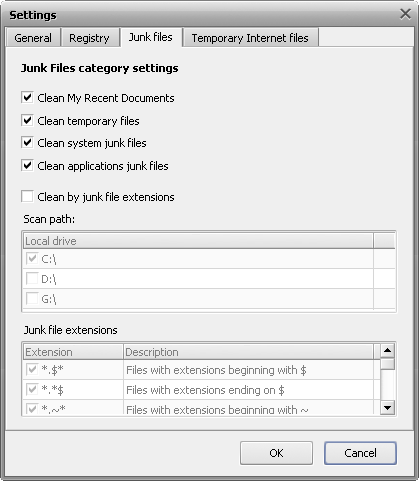
- Clean My Recent Documents - use this option to scan for the recently used items.
- Clean temporary files - use this option to scan for temporary files on system hard drive.
- Clean system junk files - use this option to scan for junk files in Windows system folder.
- Clean applications junk files - use this option to scan for some applications junk files (such as Adobe Flash Player, Adobe Acrobat, Oracle Java, Windows Media Player, Quick Time Player, and Microsoft Terminal Server Client in case they are installed on your computer).
- Clean by junk file extensions - use this option to enable the list of extensions to scan for junk files by them.
- Scan path - use this option to define on which local hard drives to scan for junk files by extension.
- Junk file extensions - the list of available junk file extensions.
The Temporary Internet files tab
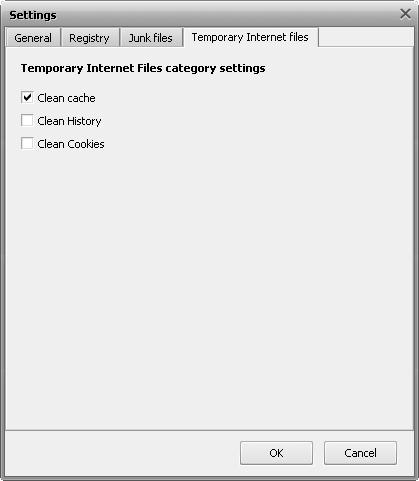
- Clean cache - use this option to scan for the Internet Explorer browser cache data.
- Clean History - use this option to scan for the Internet Explorer browser history data.
- Clean Cookies - use this option to scan for the Internet Explorer browser cookies data.