File Editor
When you switch to the Editor Tab the audio file waveform will be displayed within the Edit Area.
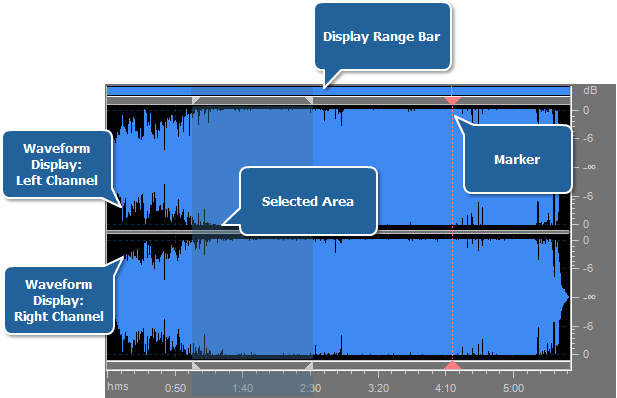
 Note
Note: double-click the file you wish to edit to be able to view the area.
Waveform Display in the central part shows the audio material loaded into the Edit Area. The following mouse operations can be used to perform editing within this area:
- Left-click anywhere in the waveform and you will change the position of the playback cursor.
- Left-click and drag within the waveform to make a selection.
- With stereo or multichannel waveforms, use the Control key of the keyboard together with the mouse pointer (the cursor will acquire L or R letter - Lf, Rf, Cf, LFE, Lr, Rr, Ls and Rs for eight channel audio) and left-click to enable only the necessary channel for editing (the disabled channels will gray-out), another left-click within the disabled channel will re-enable it.
- Use mouse scroller to zoom in or zoom out the audio. For the same purpose you can use the Zoom Express Menu. To activate it click with the right mouse button within the Edit Area. The available options are: Zoom In, Zoom Out, Full Zoom.
-
Display Range Bar on the top of the Waveform Display window indicates which part of the entire waveform is currently being viewed in the Waveform Display.

When zooming in or out, this bar will get smaller or larger, as the portion being viewed changes with respect to the entire waveform or session.
Left-click (the mouse cursor should change to a hand) and drag the bar to scroll forward or backward in time:

Display Range Bar with mouse cursor over it

Display Range Bar with mouse cursor down. Now you can drag the bar to scroll forward or backward in time
As with dragging in the Time Scale, the zoom level is retained, only the viewing range is altered.
To change the zoom level, move the mouse cursor to the edge of the Display Range Bar in zoom-in mode (it will turn to the double-sided arrow with a magnifying glass) and drag it to zoom out or zoom in:

Display Range Bar zoomed with mouse cursor
Vertical Scale measures the changes of audio data at a certain moment of time in decibels (dB).
Time Scale shows the current location at any point in the waveform display in hh:mm:ss format.

When zooming in or out left-click (the mouse cursor should change to a hand) and drag the ruler to scroll forward or backward in time:

Time Scale with mouse cursor over it

Time Scale with mouse cursor down. Now you can drag the ruler to scroll forward or backward in time
As with dragging in the Display Range Bar, the zoom level is retained, only the viewing range is altered.
Read more on audio editing in AVS Audio Converter here.