Parent Control
This component limits the list of site allowed to be viewed. That is useful when you want to prevent your children from visiting sites with adult content, for instance. If Parent Control is on that means only sites added can be visited from your computer, all other sites will be blocked. The component is switched off by default.
To use Parent Control make sure it is enabled first (set its switcher to ON from Main Page, for instance, if it is not so).
To manage or add the trusted sites, click the Parent Control tab:
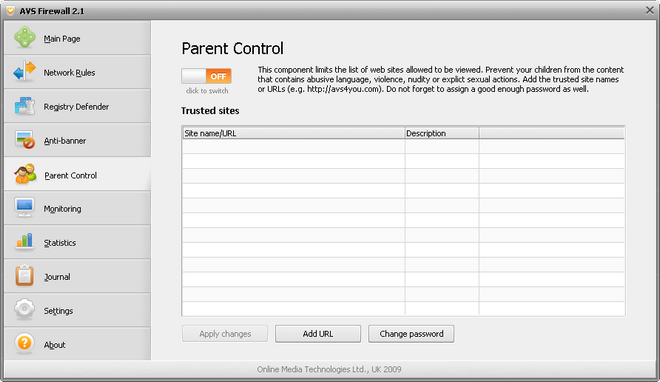
The page contains the table where you can add site names or URLs:
| Site name/URL |
Shows a site name or URL.
|
| Description |
Shows your description of a site name or URL added. |
 Note
Note: if
Parent Control is on and the table of trusted sites is empty, you will not be able to view sites through a browser at all.
To add a new site name or URL, click the Add URL button.
To edit a site name or URL, select the corresponding row then click the Edit button.
To disable a site name or URL, just uncheck it then click the Apply changes button.
To delete a site name or URL, select the corresponding row then click the Delete button.
To increase the Parent Control efficiency you should assign a password. Click the Change password button, in the appeared window input your password and its confirmation. Since that moment you will be asked to enter the password each time before start working with Parent Control.