Quick Conversion
The current version of AVS Image Converter allows you to save the currently set parameters (including the applied corrections and watermark) as a preset to use them in future. To do it just choose the Quick Conversion item in the File section of the Main Menu and select the Add New Preset... option. The following window will be opened:
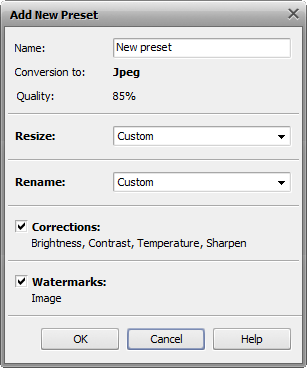
Here you can enter the name for your newly created preset and verify the parameters to be included. To exclude the watermark you have created or the corrections you have made from the preset just uncheck the corresponding boxes. If you want to keep the original size select the Original Size option from the Resize drop-down list. Finally, click the OK button to save your preset that can be used later to perform the Quick Conversion.
Being integrated into the Windows Explorer context menu the AVS Image Converter allows you to convert a bunch of images stored on your computer hard drive without opening the application main window.

Note: to be able to use this option please do not uncheck the Integrate into the Windows Explorer context menu box during the program installation.
All you need is to find the files you need to convert, click it with the right mouse button, select the AVS Convert to option and, finally, choose one of the available presets.
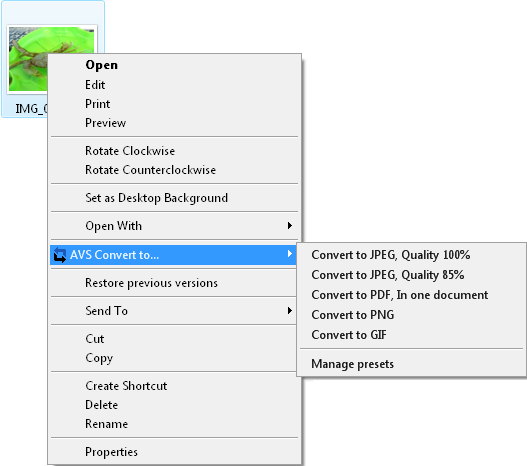

Note: if the preset you need to convert to is not present in the list of available ones select the Manage Presets option to open the AVS Image Converter main window and create a new preset following the instructions above.
The AVS Quick Conversion window will be displayed in the right bottom corner of the desktop:
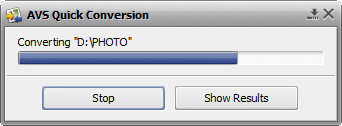
Here you can visually judge the conversion progress and cancel the process at any moment using the Stop button. Once the conversion process is over click the Show Results button:
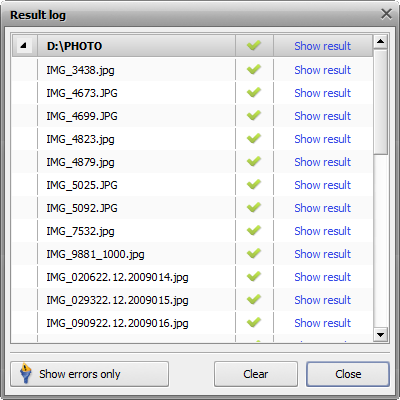
Navigate through the list of the converted files to view the result. To open the file and go to the folder containing all the converted files click the Show result link near the file name.

Note: the resulting images will be placed to the Converted folder created in the original directory by default.