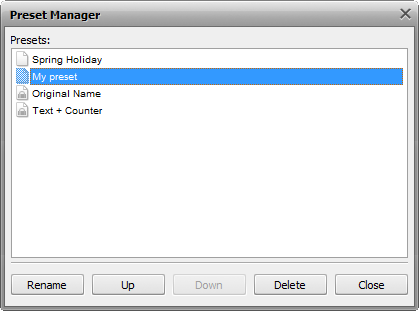Renaming Images
AVS Image Converter gives you the possibility to quickly and easily rename a series of image files to organize them with a few clicks of the mouse.
By default the program keeps the original image file name.
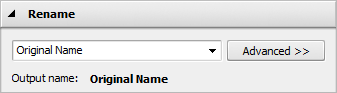
The most simple mode to rename your picures is to switch to the Conversion tab and select the Text+Counter preset from the drop-down list. After choosing this preset type your own text in the appropriate field.
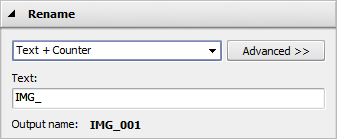
If you want to customize your file name click the Advanced button. In the opened panel you will be able to add as many elements as you want to your file name. Click the Plus button in the area below the Output Name caption to open the list containing the elements which can be used to form a file name:
- Original Name — original name of the imported file;
- Text — your own text information. The only item which can be modified manually. To do that insert your own text into the Text box.
- File Date — date of the image file modification;
- Counter — number of your image file;
- Current Date - current day, month, year in number.
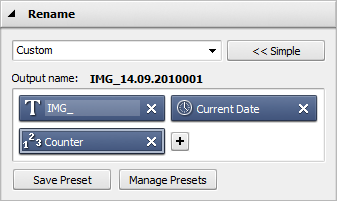
If you need to delete one of them click the Cross within the bloc you need to delete.
The created preset will be applied to one particular conversion only. If you want to use it in future you can save it as a preset. Click the Save Preset button and insert the Preset Name in the opened window:
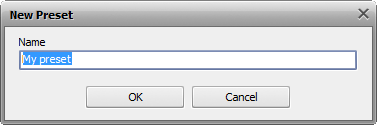
Click the OK button. The new created preset will be displayed in the Preset list and can be used any time.
If you want to modify this list click the Manage Presets button to open the Presets Manager window. Here you can rename the created preset, remove the unnecessary one and move it up/down selecting it with the mouse and using the corresponding buttons at the bottom of the window.