Using Playlists
A playlist is a list of tracks used by various media player software to organize and control files stored on your personal computer. It is especially helpful if you want to sort your audio tracks or video clips by categories like genre, year, artist etc.
When the file is loaded it will be added to the currently opened playlist (the Default one if you launch AVS Media Player for the first time).
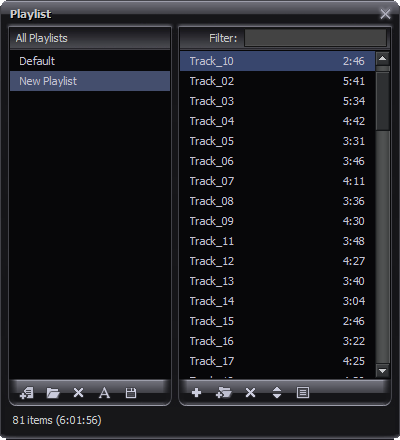
To create your own playlist just follow these simple steps:
Create a new playlist or load the existing one
To create a new playlist click the New Playlist  button of the All Playlists panel or right click within this panel and choose the corresponding option from the express menu. (To display the All Playlists panel click the Show All Playlists
button of the All Playlists panel or right click within this panel and choose the corresponding option from the express menu. (To display the All Playlists panel click the Show All Playlists  button of the Playlist Panel).
button of the Playlist Panel).
The New Playlist box will appear in the All Playlists panel. It will be highlighted. Type in the name for your playlist. You will be able to rename it later selecting it with the mouse button and choosing the Rename Playlist option from the right-click menu.
To open a previously created playlist click the Load Playlist  button or choose the corresponding option from the right-click menu available within the All Playlists panel.
button or choose the corresponding option from the right-click menu available within the All Playlists panel.
Manage your playlist
To add some files use the Add Files  or the Add Folder
or the Add Folder  buttons of the Playlist Panel or right click within the Main Area of the Playlist Window and choose the corresponding option from the express menu.
buttons of the Playlist Panel or right click within the Main Area of the Playlist Window and choose the corresponding option from the express menu.
To remove some files from the list select them with the mouse and click the Remove Selected  button of the Playlist Panel or use one of the Remove options available in the right-click menu.
button of the Playlist Panel or use one of the Remove options available in the right-click menu.
- Remove Selected - use this option to delete the selected files from the playlist.
- Remove All - use this option to delete all the files from the playlist and clear it.
- Crop - use this option to delete all unselected files from the playlist and leave only selected ones.
- Remove non-existent files - use this option to delete from the playlist the names of the files which no longer exist on your pc.
You may also sort the loaded files by name clicking the Sort playlist by name  button or choosing the corresponding option from the right-click menu.
button or choosing the corresponding option from the right-click menu.
Save your playlist
You do not need to save your playlist each time your close the program, all the changes you made are saved automatically. But if you want to use your playlist in some third-party player save it in one of the available formats: M3U or PLS.
To save your playlist select it with the mouse and click the Save Playlist  button of the All Playlists panel or choose the corresponding option from the right-click menu. The following window will be opened:
button of the All Playlists panel or choose the corresponding option from the right-click menu. The following window will be opened:
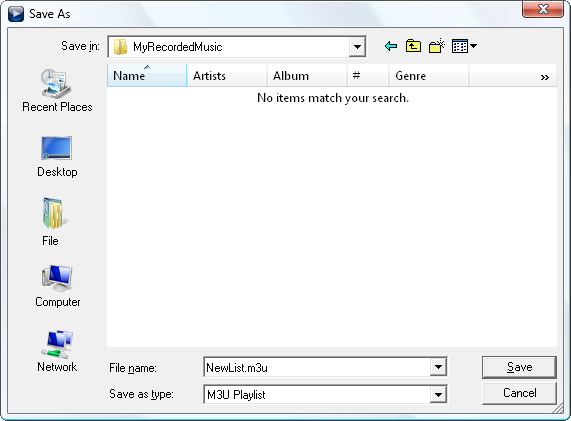
Type in the playlist name in the File Name field and choose one of the available playlist formats: M3U or PLS. Then click the Save button.
Play the created playlist
To start the media playback process press the Play  button. If you want to playback one particular file select it with the mouse, right click and choose the Play item option from the menu.
button. If you want to playback one particular file select it with the mouse, right click and choose the Play item option from the menu.
 Note
Note: to facilitate the search of the necessary file you may type in its name in the
Filter field.
You may also choose one of Media Playback Order options clicking with the right mouse button within the Main Area of the Playlist Window.
- Shuffle - use this option to randomize the media files playback order.
- Repeat - use this option to playback the audio/video/image files added to the playlist from the beginning once the playback is over.