Working with AVS Video ReMaker
Working with AVS Video ReMaker is built around the project conception. It's very useful in case you do not have a possibility to create, edit and save your video all at once. If this is your case, you will need to save the project and next time start from the place where you left your editing.
The project file represents a data file with a .vrp extension containing the information on the video clips, transitions and disc menu added to your movie. You cannot read the saved project with a third-party application, only AVS Video ReMaker is able to open (or reopen) the created project file.
 Note
Note: it is strongly recommended not to change the location of the media files used in your project while working on it. If one of the video files was removed, replaced or renamed, you will not be able to open this project.
Starting a new project
When you launch AVS Video ReMaker for the first time the new project is created automatically. But you can always create a new one choosing the New Project option from the File section of the Main Menu.
When you choose this option during your work, you will be asked if you want to save the previous project or not:
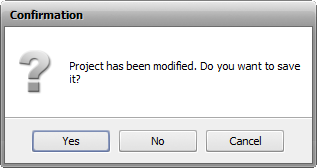
Save your project to be able to use it in future. If you wish to continue the project editing right now and do not plan to create a new one click the Cancel button.
Saving created projects
When the project is created and edited you need to save it if you plan to use it later. Select the Save Project option from the File section of the Main Menu. The following window will be opened:
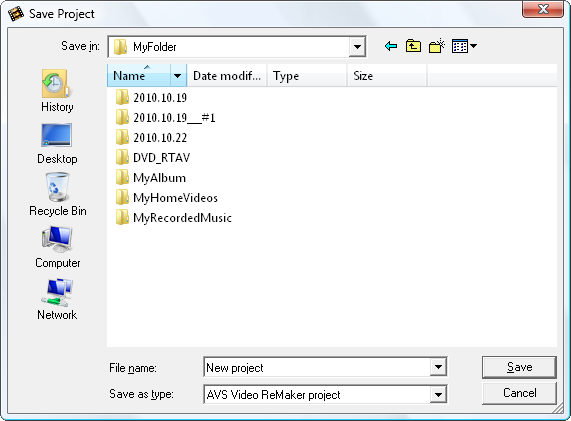
Enter the name for your project into the File name field and click the Save button.
Opening an existing project
If you need to edit a previously created and saved project or simply open a project to save it to the video file once again use the Open Project option from the File section of the Main Menu. The following window will open:
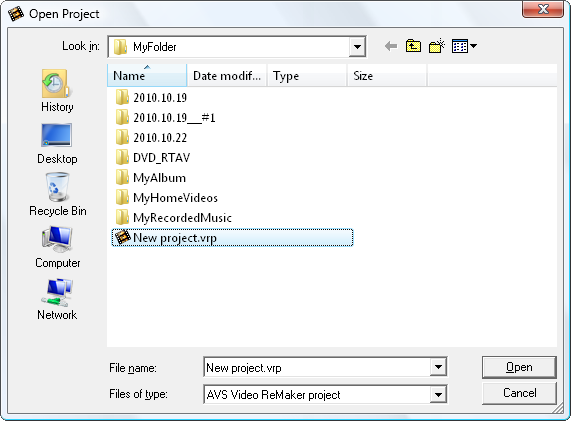
Browse for the necessary AVS Video ReMaker project with the .vrp file extention, select it with the mouse and click the Open button. The selected project will be loaded into the program.
You can also open the projects you have previously worked with using the Reopen Project option from the File section of the Main Menu. The list of all the recently opened projects will be displayed to the right of the Reopen Project option.
To save the existing project under a different name use the Save Project as option from the the File section of the Main Menu.