Burn ISO
 Use the Burn ISO button to burn previously created disc images to CD, DVD, Blu-ray. AVS Disc Creator supports a variety of disc image formats.
Use the Burn ISO button to burn previously created disc images to CD, DVD, Blu-ray. AVS Disc Creator supports a variety of disc image formats.
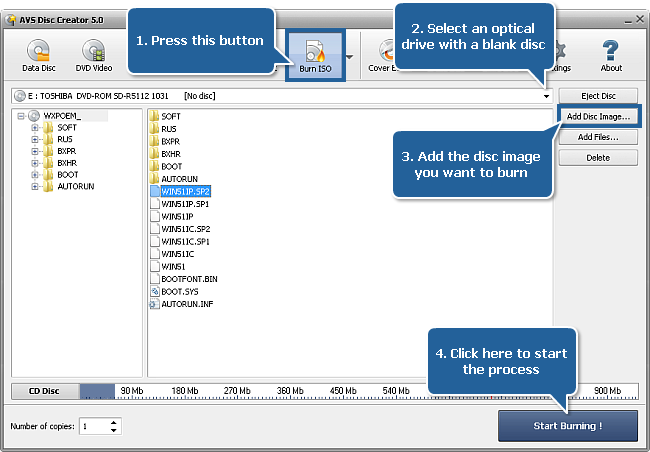
To burn a disc image to a disc proceed through the following easy steps:
Press the Burn ISO button on the Main Toolbar.
Insert a blank CD/DVD/Blu-ray disc into your optical drive. Select this drive in the Drive Selection Dropdown List if you have several drives in your system. The disc inserted into the drive will be automatically detected and opened.
Click the Add Disc Image... button to open the Select Files/Folders window and add an image to the Files and Folders Area for burning.
You can also add some more files for burning pressing the Add Files... button.
Have a look at the Disc Size Meter to make sure all the data fits to the inserted disc.
Click the Settings button to view and adjust the burning settings.
Select the number of disc copies, which you would like to create, in the Number of Copies field.
Click the Start Burning! button to review burning settings and launch the process.