Photo
 Pressing the Photo button you can create discs containing image files.
Pressing the Photo button you can create discs containing image files.
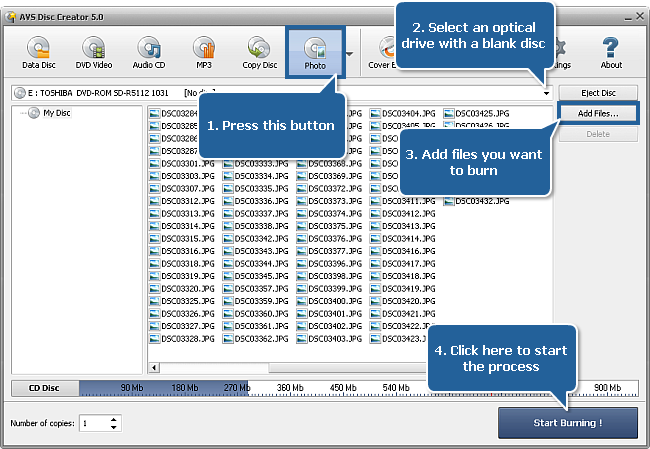
To create a disc with photos proceed through the following easy steps:
Press the Photo button on the Main Toolbar.
Insert a blank CD/DVD/Blu-ray disc into your optical drive. Select this drive in the Drive Selection Dropdown List if you have several drives in your system. The disc inserted into the drive will be automatically detected and opened.
Click the Add Files... button to open the Select Files/Folders window and add image files of any format to the Files and Folders Area for burning.
Have a look at the Disc Size Meter to make sure all the data fits to the inserted disc.
Click the Settings button to view and adjust the burning settings.
Select the number of disc copies, which you would like to create, in the Number of Copies field.
Click the Start Burning! button to review burning settings and launch the process.