Drawing Circle-like Shapes
To draw circles and circle-like shapes on your disc or box cover you should open the Edit Tab of the Ribbon Command Bar and press the Circle, Ellipse, Pie or Sector button within the Simple Graphics group:
 |
Circle |
- Use this option to draw circles of different sizes. |
 |
Ellipse |
- Use this option to draw ellipses of different sizes elongated in the vertical or horizontal planes. |
 |
Pie |
- Use this option to draw pie-like shapes of different sizes and completeness. |
 |
Sector |
- Use this option to draw parts of circumference of different sizes and completeness. |
When you select either of the objects, the Object Format Tab will appear on the Ribbon Command Bar letting you adjust its properties.

It allows you to select the Color, its Opacity and Width used to draw the Circles, Ellipses, Pies and Sectors from the drop-down boxes or to fill them. To learn more on this operation please read the Filling Objects chapter.
Here are the examples of Circles, Ellipses, Sectors and Pies:
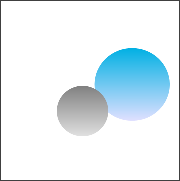 Circle example |
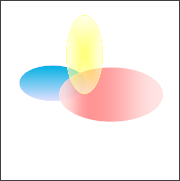 Ellipse example |
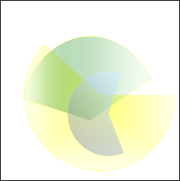 Pie example |
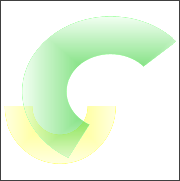 Sector example |