Creating Audio Book in M4B Format
AVS Audio Converter gives you one more opportunity to convert your voice recordings into a digital audio book format.
You can save your audio books to MP3 or M4B formats.
M4B is an audio book format with Bookmark support for iPods. Converting your audio to M4B format you will receive one large audio file compressed with AAC codec. The Bookmark feature allows you to create some chapters in your audio book and navigate through them during the audio playback.
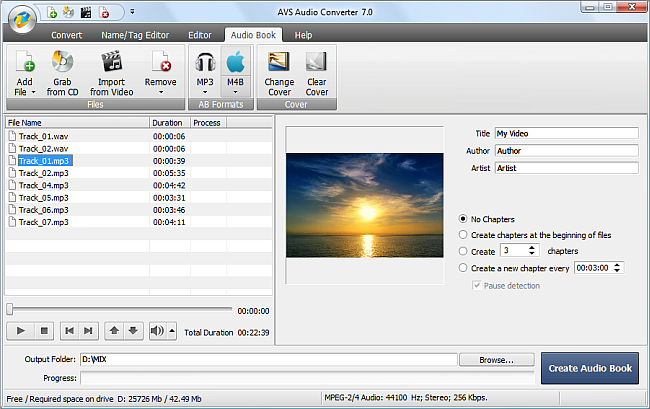
Please follow the steps below to create an audio book in the M4B format: