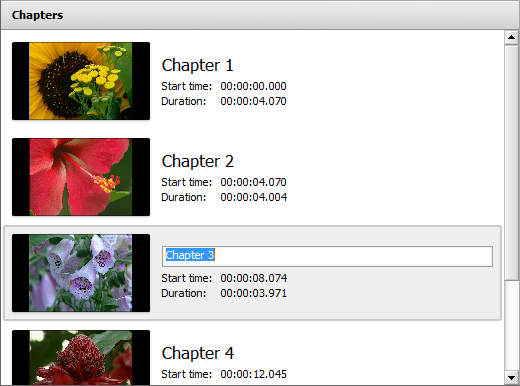Selection Area
The Selection Area serves multiple purposes:
- shows all the video files imported to the program and lets you import new ones;
- shows and allows you to select one of the available transitions;
- shows and allows you to rename all the chapters created for the disc menu;
- shows and lets you select one of the available disc menu styles;
It looks different depending on the central button enabled.
File List view
 When you click the File List button, the Selection Area shows the currently imported video files and lets you import some new files.
When you click the File List button, the Selection Area shows the currently imported video files and lets you import some new files.
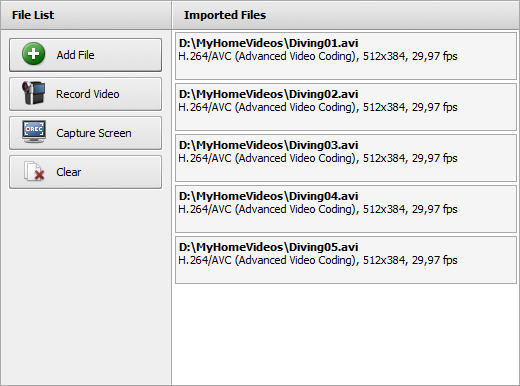
To manage the imported file list use the buttons on the the left side of the area.
 |
Add File |
Use this button to open the video files to be processed. |
 |
Record Video |
Use this button to start AVS Video Recorder and capture video from a capture device connected to your personal computer. |
 |
Capture Screen |
Use this button to start AVS Screen Capture and capture anything on your desktop. |
 |
Clear |
Use this button to remove all the imported video clips from the Selection Area. |
Transitions view
 When you click the Transition button, the list of all the available transitions will be displayed. Use the Left Side Menu to sort all the available transitions by subcategories to facilitate the search.
When you click the Transition button, the list of all the available transitions will be displayed. Use the Left Side Menu to sort all the available transitions by subcategories to facilitate the search.
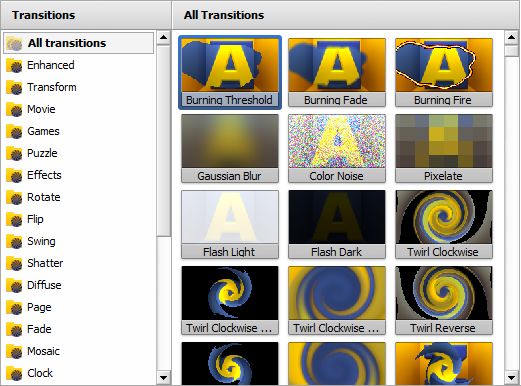
Chapters/Disc Menu view
 When you click the Chapters button, you will be able to create chapters for your disc menu, view and rename them within the Selection Area (see below).
When you click the Chapters button, you will be able to create chapters for your disc menu, view and rename them within the Selection Area (see below).
 When you click the Disc Menu button, the list of all the available menu styles will be displayed. Please, refer to the Creating Disc Menu section to see how the Selection Area will look like.
When you click the Disc Menu button, the list of all the available menu styles will be displayed. Please, refer to the Creating Disc Menu section to see how the Selection Area will look like.