Changing Audio Format and Device Settings
The Settings tab is used to change the additional audio format properties and capture device settings:
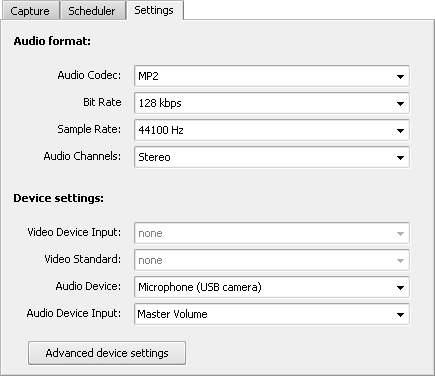
Audio format
Select the Audio format and set:
- Audio Codec - the audio codec used to encode the audio track of your captured video. It can be selected from the drop-down list.
- Bit Rate - the rate used to code the audio in your captured video. Can be selected from the drop-down list.
- Sample Rate - the audio frequency used to encode the audio track of your captured video. Can be selected from the drop-down list.
- Audio Channels - the number of channels that will be present in the audio track of your captured video. You can select the value from the drop-down list.
 Note
Note: the available audio codec and its settings will depend on the
video format selected in the
Capture tab.
Device settings
The Device settings section comprises the video and audio additional device parameters.
Video Device Settings
Use the Video Device Input field to select the video input jack used to connect the video input source to your capture device. For instance, when you capture video from a VHS tape-recorder/player connected to your TV-tuner card, you will need to select here the input used to connect the recorder - S-Video or Composite.
If the image is black-and-white or distorted, you can try and change the Video Standard used by the device selecting it from the appropriate drop-down list.
Audio Device Settings
To correctly record audio from your capture device you will need to set it up correctly. This can be done in the Audio Device section of the main program window.
First you should select an audio device from the list of ones installed on your personal computer. To do that click the Pull Down  button of the Audio Device drop-down list and select one of the available audio devices in case have more than one input device installed on your computer.
button of the Audio Device drop-down list and select one of the available audio devices in case have more than one input device installed on your computer.
 Note
Note: select your capture device from the
Audio Device drop-down list if it is available.
After that select the audio input jack - Audio Device Input - active on the device. The following audio input jacks might be available depending on your input device configuration (the list might differ on your personal computer):
- Mono Mix - allows you to record the sound from a program player or a hardware tuner connected to your personal computer in mono mode;
- Stereo Mix - allows you to record the sound from a program player or a hardware tuner connected to your personal computer in stereo mode;
- SPDIF - allows you to record the sound from any external device connected to the digital input jack of your computer sound card;
- Aux - allows you to record the sound from any external device connected to the Aux (auxiliary) input of your computer sound card;
- CD Player - allows you to record the sound from a laser audio disc in you computer CD/DVD-ROM drive;
- Line In - allows you to record the sound from any external device connected to the Line In input of your computer sound card;
- Microphone - allows you to record the sound from a microphone connected to the Microphone input of your computer sound card;
- Phone Line - allows you to record the sound from an external device connected to the Phone Line input of your computer sound card;
Usually you should select either Mono Mix or Stereo Mix options. If the audio output from your device is connected using a cable to the line in of your sound card, then select the Line In option. If you would like to overlay your voice onto the video from the capture device, you should choose the Microphone option.
 Note
Note: in case you would like to overlay your voice over the video from the capture device we recommend that you use
AVS Video Editor for that purpose as it gives your more possibilities in video editing.