More Settings
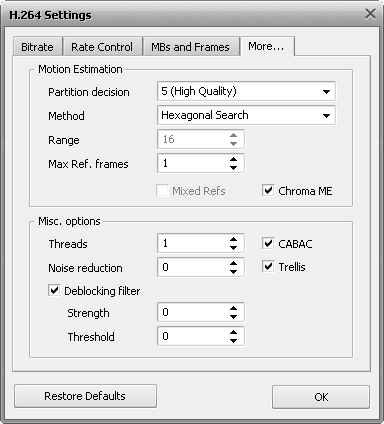
[Motion Estimation] [Miscellaneous options]
The Motion Estimation section comprises the following codec parameters:
Partition Decision parameter controls the precision of the motion estimation process. The selection menu contains a list of 7 options, arranged from the least quality 1 (Fastest) to the highest quality 6b (RDO on B-frames) options. It is strongly recommended to use the options below 5 (High Quality) only in case the speed is crucial and the quality is expendable. In all the other cases the values of 5 (High Quality), 6 (RDO) and 6b (RDO on B-frames) should be used. The higher the value, the better the quality at the expense of the conversion speed.
Method indicates in which direction the motion estimation search is performed. The better the method, the higher the likelihood of the codec finding and accurately recording motion, thereby increasing the compression quality and efficiency. It is recommended to use either Hexagonal search for slower machines or Uneven Multi-Hexagon for more powerful configurations. The Exhaustive Search can be used only on extra-powerful computers as it decreases encoding speed dramatically.
Range specifies the motion search range in pixels. The higher the range, the more pixels will be analyzed, which is paid by slower encoding time. This parameter is only used together with Uneven Multi-Hexagon and Exhaustive Search motion search methods. The possible values vary from 0 to 64. The default value is 16.
Max Ref. frames indicates how many previous frames can be referenced by a P-frame or B-frame. The higher is this value, the better but the coding process gets slower at the same time. The possible values vary from 0 to 16. The default value is 0.
Mixed Refs option offers the codec greater freedom to make references on a smaller scale when checked. Requires the Max Ref. frames value to be more than 1 to be turned on.
Chroma ME uses the color information in the video's chroma plane to estimate motions, which increases both the accuracy and visual quality of motion estimation. This almost always leads to a significant quality increase, especially with animated material. It can be recommended to switch this option on.
[Back to the Top]
The Quantization Limits section comprises the following codec parameters:
Threads should be equal to the number of encoding threads that can be used in the encoding process. The number of threads should correspond with the number of processor cores the computer has. Each single Hyper Treading processor can be counted as 2 threads. When not sure how many cores your computer has, or whether or not it has HT, it's safe to keep this setting at 1. This option speeds up the encoding process on multi-core machines. The possible values vary from 1 to 4. The default value is 1.
CABAC - Context Adaptive Binary Arithmetic Coding - is a feature that allows syntax elements of the video stream to be predicted by context. Basically, it increases compression efficiency at no quality loss (10-15% varying by video and by bitrate), though the decoding speed can slow down. This option should be unchecked only if you plan to playback the output video on a portable device with a slow processor. It is On by default.
Noise reduction option switches on and off the image noise prefiltering. The value of 0 turns this option off, the other values (1 to 65535) turn on the filter of small image noises. The possible values vary from 0 to 65535. The default value is 0.
Trellis is an advanced algorithm that lets the codec estimate the quality-size ratio and choose the coding variant based on it. Can improve the quality keeping the file size smaller. At the same time the conversion time increases as compared to the conversion with this setting disabled. It is only available if the CABAC setting is on.
Deblocking filter option switches on or off the in-loop deblocking filter. Enabling this feature also increases the conversion time.
Strength determines how strong the deblocking effect needs to eliminate the blocks where the Threshold identified them. The possible values vary from -6 to 6. The default value is 0.
Threshold determines how much of the material actually needs to be deblocked. The higher the value is set, the more of the video will be perceived as blocks, so the more the deblocker will act upon. The possible values vary from -6 to 6. The default value is 0.
[Back to the Top]
If you are not sure which settings to use you can press the Restore Defaults button to discard the changes and restore default settings.
When ready press the OK button to accept the changes you have made.
[Back to the Top]