Enabling the DMA Mode
DMA mode - Direct Memory Access - allows certain hardware subsystems within a computer to access system memory for reading and/or writing independently of the CPU. Many hardware systems use DMA including disk drive controllers, graphics cards, network cards, and sound cards.
DMA is an essential feature of all modern computers, as it allows devices of different speeds to communicate without subjecting the CPU to a massive interrupt load. Otherwise, the CPU would have to copy each piece of data from the source to one of its registers, and then write it back again to the new location. During this time the CPU would be unavailable for other tasks.
A DMA transfer essentially copies a block of memory from one device to another. While the CPU initiates the transfer, the transfer itself is performed by the DMA Controller. A typical example is moving a block of memory from external memory to faster, internal (on-chip) memory. Such an operation does not stall the processor, which as a result can be scheduled to perform other tasks. It is essential in providing so-called zero-copy implementations of peripheral device drivers as well as functionalities such as network packet routing, file copy, streaming video over a network, etc.
To enable the DMA mode you should do the following:
Go to the Windows Start menu and select Control Panel.
In the Control Panel window switch to the Classic View, choose the Device Manager icon and double-click it to open the Device Manager window.
 Note
Note: if you are using
Windows XP then in the
Control Panel window choose the
System icon, switch to the
Hardware tab and click the
Device Manager button.
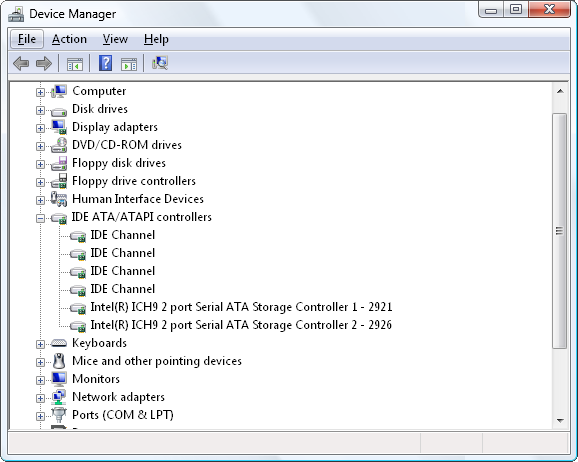
In the opened window find IDE ATA/ATAPI controllers among the other devices and click the "+" in front of it to open the list of available IDE channels that the controller has.
Double-click the first IDE Channel (Primary IDE Channel for Windows XP) caption to open the controller properties window.
- Switch to the Advanced Settings tab and check the Enable DMA box to activate the DMA mode.
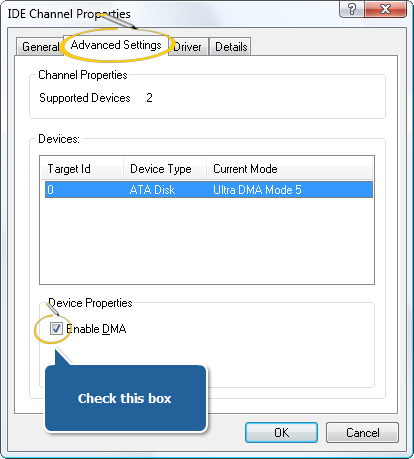
 Note
Note: if you are using
Windows XP then you will see the
Transfer Mode drop-down box where the current transfer mode is displayed. To change the transfer mode and enable DMA you should open the drop-down box and choose
DMA if available. The same can be done for the
Secondary IDE Channel.
Click OK to accept the changes you have made.
After you enabled DMA modes for the IDE channels you can close the device manager window. Sometimes the reboot might be needed to apply all the changes.
 Note
Note: not all the controllers allow the user to change the transfer mode. If you install the third party driver for your computer IDE controller see the instructions that go along with the driver software. Usually when the special driver for the controller is installed the DMA mode is enabled automatically by the driver software.