WMV Advanced Settings
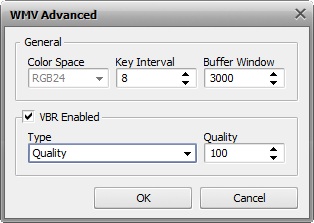
[General] [VBR Enabled]
The General WMV codec settings include:
Color Space - an abstract mathematical model describing the way colors are selected for representation in the video.
The default value is set to RGB24 and cannot be altered.
Key Interval - maximum interval between two keyframes compulsorily inserted by the codec in addition to automatic I-frames insertion. This is used to reduce the seeking time for fast forward or backward mode when watching the movie. It is necessary for the codec to use I-frames to increase the output video quality as the P-frames (delta frames or interframes) situated between two keyframes are compressed based on the preceding I-frames.
The recommended setting about 8. It is possible to lower the value a little in fast-motion videos although if the value is too small then too many keyframes (I-frames) are inserted and the video cannot be compressed very effectively thus lowering the output video quality. At the same time it is possible to increase the value in videos with a lot of slow-motion scenes as the codec is able to insert I-frames by itself when needed.
Key Interval setting can be altered manually to suit your personal needs - you can enter the values using the keyboard or with the mouse clicks.
The default value is 8.
Buffer Window - determines the amount of content that can fit into the buffer. The buffer is needed to ensure that the data flow is continuous.
[Back to the Top]
VBR Enabled - check this option to select the video compression using variable bitrate encoding. This will mean that the program will encode the video using different bitrate values for different places in the video depending on the video itself and the VBR Type selected from the drop-down list:
[Back to the Top]
If you are not sure which settings to use you can press the Cancel button to discard the changes and close the window.
When ready press the OK button to accept the changes you have made.
[Back to the Top]