Bitrate Settings
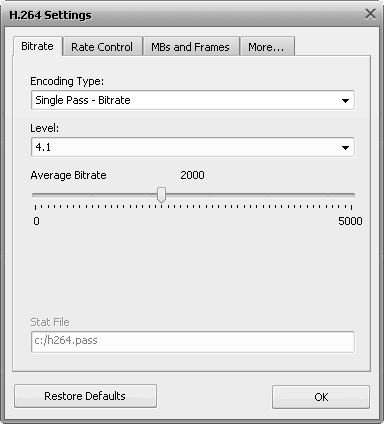
[Encoding type] [Level] [Average bitrate/Quantizer] [Stat file]
The Encoding type section allows you to select the number of passes that the compression will take and configure these passes. It can be selected from the list:
Single pass - Bitrate is used to convert the video file with a constant target bitrate. You can use this option to convert the file with relatively fast speed when you need to get an output file with a certain target bitrate.
Single pass - Quantizer is used to convert the video file with a constant quality. You can use this option to convert the file so that the output video will have an unknown size, but the quality will be better.
Multipass - First pass is used for the first pass of the multipass conversion mode. See below to learn more on how to perform multipass conversion.
Multipass - First pass (Fast) is used for the fast first pass of the multipass conversion mode. See below to learn more on how to perform multipass conversion.
Multipass - Nth pass is used for the second and all the following passes of the multipass conversion mode. See below to learn more on how to perform multipass conversion.
You can perform multipass conversion with the AVS Video Converter program. If you wish your video to reach a specific accurate file size at the end of the encode and pertain a certain quality, you'll need to use a multipass mode. To start encoding in the multipass mode, you need to select the Multipass - First pass or Multipass - First pass (Fast) encoding types first, set all the parameters of the codec, click OK and, on closing the AVI Profile editor, click the Convert Now! button. When the conversion is over, you will need to open the AVI Profile editor for the second time and press the Configure button. Now you can select the Multipass - Nth pass encoding type, set the necessary codec parameters and repeat the conversion once again.
 Note
Note: when you select the
Multipass - First pass or
Multipass - First pass (Fast) encoding types, the codec analyzes the input video and creates a log file -
Stat file, where all the information about the file is saved. And when you select the
Multipass - Nth pass encoding type and press the
Convert Now! button, the conversion is done.
[Back to the Top]
The Level section allows you to constrain the bitrate and macroblocks. This parameter is primarily used for device compatibility. For example, iPhone supports H.264 Level 3, which means that the peak bitrate of a video can't exceed 10,000 kbps. Use this setting if you are targeting a specific device that requires it.
[Back to the Top]
The Average bitrate/Quantizer section allows the user to select the desired output bitrate or quantizer values.
 Note
Note: the
Average Bitrate will make the codec convert the output video with a constant average bitrate, while the
Quantizer will let the codec concentrate on the output file quality, not taking into account the file size.
The Average Bitrate values can be between 0 and 5000, the default values are 800 for low quality, 1000 for medium quality and 1200 for high quality presets.
The Quantizer values can be between 0 and 51, the default value is 26. The higher the value, the lower the quality of the output video file.
[Back to the Top]
In the Stat file section you can select the file that will be used to store the information on the input video. This information will be used for the codec to perform a second pass. This option is enabled in multipass mode only.
[Back to the Top]
If you are not sure which settings to use you can press the Restore Defaults button to discard the changes and restore default settings.
When ready press the OK button to accept the changes you have made.
[Back to the Top]