Main Settings
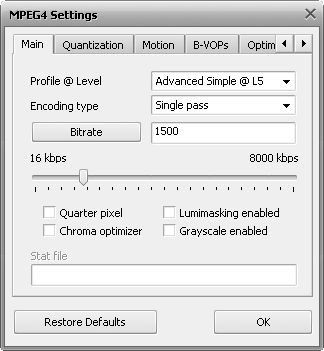
[Profile @ level] [Encoding type] [Bitrate/Target quantizer/Target size] [Quarter pixel]
[Lumimasking enabled] [Chroma optimizer] [Grayscale enabled] [Stat file]
Profile @ level - restricts the usage of MPEG-4 tools and limits the encoded bit rate so that the output movie is compatible with hardware decoders. If you are acquainted with Xvid codec settings you will find that the Profile levels coincide with the Xvid profiles. In the table below you can see which profile allows you to change the specific codec settings and use different quantization types, what maximum resolution, frame rate or bit rate is recommended for every profile.
| Simple @ L0 |
176x144x15 fps |
64 kbps |
not allowed |
not allowed |
H.263 only |
not allowed |
not allowed |
not allowed |
| Simple @ L1 |
176x144x15 fps |
64 kbps |
allowed |
not allowed |
H.263 only |
not allowed |
not allowed |
not allowed |
| Simple @ L2 |
352x288x15 fps |
128 kbps |
allowed |
not allowed |
H.263 only |
not allowed |
not allowed |
not allowed |
| Simple @ L3 |
352x288x15 fps |
384 kbps |
allowed |
not allowed |
H.263 only |
not allowed |
not allowed |
not allowed |
| ARTS @ L1 |
176x144x15 fps |
64 kbps |
allowed |
not allowed |
H.263 only |
not allowed |
not allowed |
not allowed |
| ARTS @ L2 |
352x288x15 fps |
128 kbps |
allowed |
not allowed |
H.263 only |
not allowed |
not allowed |
not allowed |
| ARTS @ L3 |
352x288x30 fps |
384 kbps |
allowed |
not allowed |
H.263 only |
not allowed |
not allowed |
not allowed |
| ARTS @ L4 |
352x288x30 fps |
2000 kbps |
allowed |
not allowed |
H.263 only |
not allowed |
not allowed |
not allowed |
| AS @ L0 |
176x144x30 fps |
128 kbps |
allowed |
allowed |
H.263 or MPEG |
allowed |
allowed |
allowed |
| AS @ L1 |
176x144x30 fps |
128 kbps |
allowed |
allowed |
H.263 or MPEG |
allowed |
allowed |
allowed |
| AS @ L2 |
352x288x15 fps |
384 kbps |
allowed |
allowed |
H.263 or MPEG |
allowed |
allowed |
allowed |
| AS @ L3 |
352x288x30 fps |
768 kbps |
allowed |
allowed |
H.263 or MPEG |
allowed |
allowed |
allowed |
| AS @ L4 |
352x576x30 fps |
3000 kbps |
allowed |
allowed |
H.263 or MPEG |
allowed |
allowed |
allowed |
| AS @ L5 |
720x576x30 fps |
8000 kbps |
allowed |
allowed |
H.263 or MPEG |
allowed |
allowed |
allowed |
As can be seen Profile levels "Simple @ L0", "Simple @ L1", "Simple @ L2", "Simple @ L3", "ARTS @ L1", "ARTS @ L2" and "AS @ L2" roughly correspond to the DivX Handheld Profile that is intended to enable the decoding of DivX video content at bit rates and resolutions appropriate for small handheld devices such as mobile phones and digital watches.
Profile levels "ARTS @ L3", "ARTS @ L4", "AS @ L0", "AS @ L1" and "AS @ L3" can correspond to the DivX Portable Profile which will enable high-quality DivX video content for portable video devices, including video-enabled MP3 players and small video playback devices such as PDA.
Profile level "AS @ L4" can correspond to the DivX Home Theater Profile. The specifications for this profile will ensure that DivX Certified home theater devices such as DVD players, set-top boxes, and gaming consoles, can playback all versions of high-quality DivX content.
And Profile level "AS @ L5" can correspond to the DivX High Definition Profile that is intended for any hardware device that can playback high-definition resolution DivX content.
Profile level setting can be chosen from the preset list only and cannot be altered.
[Back to the Top]
The Encoding type section allows you to select the number of passes that the compression will take and configure these passes. It can be selected from the list:
Single pass - Bitrate is used to convert the video file with a constant target bitrate. You can use this option to convert the file with relatively fast speed when you need to get an output file with a certain target bitrate. The target bitrate is selected in the Bitrate/Target quantizer/Target size section.
Single pass - Quantizer is used to convert the video file with a constant quality. You can use this option to convert the file so that the output video will have an unknown size, but the quality will be better. The target quantizer is selected in the Bitrate/Target quantizer/Target size section.
Twopass - 1st pass is used for the first pass of the multipass conversion mode. See below to learn more on how to perform multipass conversion.
Twopass - 2nd pass is used for the second and all the following passes of the multipass conversion mode. See below to learn more on how to perform multipass conversion.
You can perform multipass conversion with the AVS Video Converter program. If you wish your video to reach a specific accurate file size at the end of the encode and pertain a certain quality, you'll need to use a multipass mode. To start encoding in the multipass mode, you need to select the Twopass - 1st pass encoding type first, set all the parameters of the codec, click OK and, on closing the AVI Profile editor, click the Convert Now! button. When the conversion is over, you will need to open the AVI Profile editor for the second time and press the Configure button. Now you can select the Twopass - 2nd pass encoding type, set the necessary codec parameters and repeat the conversion once again.
 Note
Note: when you select the
Twopass - 1st pass encoding type, the codec analyzes the input video and creates a log file -
Stat file, where all the information about the file is saved. And when you select the
Twopass - 2nd pass encoding type and press the
Convert Now! button, the conversion is done.
[Back to the Top]
Bitrate/Target quantizer/Target size - section allows the user to select the desired output bitrate, quantizer or size values.
 Note
Note: the
Average Bitrate will make the codec convert the output video with a constant average bitrate, while the
Quantizer will let the codec concentrate on the output file quality, not taking into account the file size.
The Average Bitrate values can be between 0 and 5000, the default values are 800 for low quality, 1200 for medium quality and 1400 for high quality presets.
The Target quantizer values can be between 0 and 51, the default value is 26. The higher the value, the lower the quality of the output video file.
The Target size values can be selected only when you are going to perform a second pass in Twopass mode. This can be especially useful, if you would like to save your output video file onto some storage of a certain size - a CD-R/RW, for instance. The higher the value, the better the quality of the output video file.
[Back to the Top]
Quarter pixel - the codec works with quarter pixels for encoding with a more precise motion compensation. Enabling this option increases the size of auxiliary data so when the bit rate is low the quality can decrease. If you turn the setting on you should bear in mind that the coding and decoding load on the CPU increases heavily and devices with slower CPU's might even not be able to playback the output video files. The compression time with Quarter pixel setting On increases.
Quarter pixel setting can be either checked or unchecked.
[Back to the Top]
Lumimasking enabled - used to apply more compression to very dark and very bright frames where it cannot be easily noticed by the human eye. At the same time the algorithm releases the resources allowing to decrease the compression of the other frames so the picture looks better. Recommended to turn On if the movie contains lots of very dark or very bright scenes. Not recommended for music video clips.
Lumimasking enabled setting can be either checked or unchecked.
[Back to the Top]
Chroma optimizer - used to produce a better impression of objects edges by reducing the noise around them. It is achieved by interpolating the colors in the dark and bright areas situated near the object edges. As the compression ratio of the picture without the noise is higher the output video will have better quality. Recommended to leave it On.
Chroma optimizer setting can be either checked or unchecked.
[Back to the Top]
Grayscale enabled - lets the codec not to write the information about the color into the frames thus reducing the video frames size in the output video file up to 10%. These saved resources will be used to enhance the output video quality. Can be recommended if you need to convert a black-and-white source video file.
Grayscale enabled setting can be either checked or unchecked.
[Back to the Top]
In the Stat file section you can select the file that will be used to store the information on the input video. This information will be used for the codec to perform a second pass. This option is enabled in twopass mode only.
[Back to the Top]
If you are not sure which settings to use you can press the Default button to discard the changes and restore default settings.
When ready press the OK button to accept the changes you have made.
[Back to the Top]