Motion Settings
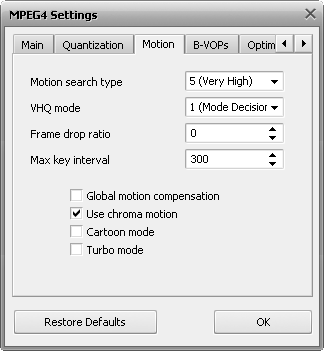
[Motion search type] [VHQ Mode] [Frame drop ratio] [Max key interval] [Global motion compensation]
[Use chroma motion] [Cartoon mode] [Turbo mode]
Motion search type - decides mostly over the resulting quality at a given bit rate. The codec searches for the motions of the objects in the movie and based on the objects motion estimation compresses the output video. If set to low values, the codec will be faster at the costs of quality for the given bit rate.
| 0 (None) |
Use this setting to switch Motion search off. The conversion process will get faster but the quality of the output movie will be not too good. Really not recommended.
Can be used only at very high bit rates as with Motion search off the codec generates only I-frames (frames with a very small compression ratio) and in this case the output video file quality will be very high, but the file size will also be huge. |
| 1 (Very Low) |
Use this setting to set a very low level of Motion search. The codec neglects most of the differences between the motions of the objects in the movie thus the compression process gets faster but the size of the frames in the output file is bigger and the quality is not too good. Recommended to use only when the speed of conversion is critical. |
| 2 (Low) |
Use this setting to set a low level of Motion search. The codec neglects most of the differences between the motions of the objects in the movie thus the compression process gets faster but the size of the frames in the output file is bigger and the quality is not too good. Recommended to use only when the speed of conversion is critical. |
| 3 (Medium) |
Use this setting to set a medium level of Motion search. The codec neglects many differences between the motions of the objects in the movie thus the compression process gets faster but the size of the frames in the output file is bigger and the quality is not too good. Recommended to use only when the speed of conversion is critical. |
| 4 (High) |
Use this setting to set a high level of Motion search. The codec searches for differences between the motions of the objects in the movie thus the compression process gets a little slower but the size of the frames in the output file is smaller and the quality is rather good. Recommended to use for good quality when you need a faster conversion. |
| 5 (Very High) |
Use this setting to set a very high level of Motion search. The codec searches for most of the differences between the motions of the objects in the movie and uses an advanced algorithm to convert the picture in the movie thus the compression process gets slower but the size of the frames in the output file is smaller and the quality is good. Recommended to use for good quality conversion if you want to fit your movie to two CD's. |
| 6 (Ultra High) |
Use this setting to set an ultra high level of Motion search. The codec searches for most of the the differences between the motions of the objects in the movie and uses an advanced algorithm to convert the picture in the movie thus the compression process gets slower but the size of the frames in the output file is smaller and the quality is good. Recommended to use for the best quality conversion if you want to fit your movie to one CD. |
Motion search type setting can be chosen from the preset list only and cannot be altered.
[Back to the Top]
VHQ Mode - an algorithm that decides which format will be used to store motion vectors thus reducing the file size. Depends on the Motion search type used - the best compression and the best quality can be achieved when Motion search is equal to 6 (Ultra High) and VHQ mode is equal to 4 (Wide search). Cannot be used together with Global Motion Compensation.
| 0 (Off) |
Use this setting to switch VHQ Mode off. The biggest output file size and the highest speed of conversion. |
| 1 (Mode Decision) |
Use this setting to set VHQ Mode to the lowest level. The big output file size and the high speed of conversion. |
| 2 (Limited Search) |
Use this setting to set VHQ Mode to low level. The medium output file size and the medium speed of conversion. |
| 3 (Medium Search) |
Use this setting to set VHQ Mode to medium level. The smaller output file size and the lower speed of conversion. |
| 4 (Wide Search) |
Use this setting to set VHQ Mode to the highest level. The smallest output file size and the lowest speed of conversion. |
VHQ Mode setting can be chosen from the preset list only and cannot be altered.
[Back to the Top]
Frame drop ratio - allows to set the percentage of frames that don't have any important information and thus can be dropped. It is done to reduce the output file size and preserve the quality. The higher the value the more frames are dropped and the picture might have a "jittering" effect. At the same time the picture quality might increase due to the released resources that are redistributed to enhance the quality of the frames that were not dropped so the Frame drop ratio setting should be picked experimentally. When set to 0 no frames are dropped.
Frame drop ratio setting can be altered manually to suit your personal needs - you can enter the values using the keyboard or with the mouse clicks. Possible values are 0 - 100.
[Back to the Top]
Max key interval - maximum number of delta frames (interframes) between two keyframes (intraframes - frames with a very small compression ratio) compulsorily inserted by the codec in addition to automatic I-frames insertion. This is used to reduce the seeking time for fast forward or backward mode when watching the movie. It is necessary for the codec to use I-frames to increase the output video quality as the P-frames (delta frames or interframes) situated between two keyframes are compressed based on the preceding I-frames.
The recommended setting about 300. It is possible to lower the value a little in fast-motion videos although if the value is too small then too many keyframes (I-frames) are inserted and the video cannot be compressed very effectively thus lowering the output video quality. At the same time it is possible to increase the value in videos with a lot of slow-motion scenes as the codec is able to insert I-frames by itself when needed.
Max key interval setting can be altered manually to suit your personal needs - you can enter the values using the keyboard or with the mouse clicks.
[Back to the Top]
Global motion compensation - helps while coding the objects that only change their size or place in the picture but keep static (for instance, when the camera zooms in or out or moves shooting the panoramic view). It is recommended to use this option when converting movies with nature views and alike. The compression ratio can be increased up to 3% (the released resources will be used to enhance the output video quality) but the conversion and decoding speed will be lower. Most effective for compressing the videos with greater resolution. Cannot be used together with the VHQ Mode.
Global motion compensation setting can be either checked or unchecked.
[Back to the Top]
Use chroma motion - an algorithm that lets the codec detect motion in an advanced way and calculate the possibility to additionally compress the output file without the quality loss. The compression ratio can be increased up to 7% thus increasing the final quality but the conversion speed will be much lower.
Use chroma motion setting can be either checked or unchecked.
[Back to the Top]
Cartoon mode - special possibilities for motion estimation when converting cartoons (animated pictures).
Cartoon mode setting can be either checked or unchecked.
[Back to the Top]
Turbo mode - lets the algorithm estimate the motion for b-frames and quarterpel faster.
Turbo mode setting can be either checked or unchecked.
[Back to the Top]
If you are not sure which settings to use you can press the Default button to discard the changes and restore default settings.
When ready press the OK button to accept the changes you have made.
[Back to the Top]