Converting to WAV Format
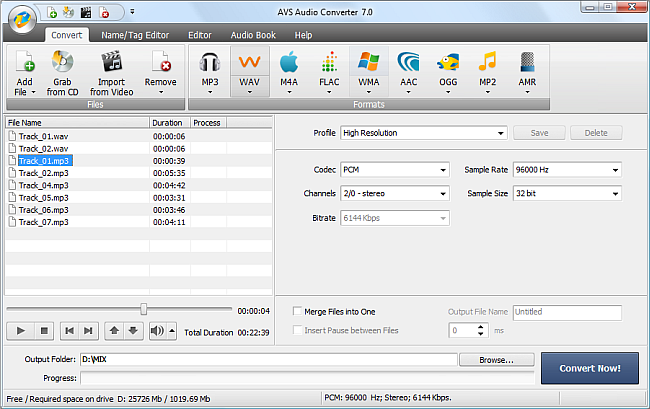
Please follow the steps below to convert your audio track(s) to WAV format:
- Load the audio you wish to convert into AVS Audio Converter. Use the Add File, Grab from CD or Import from Video option to do that.
- Press the WAV button on the Convert Tab to set the format to which you would like to convert your audio.
- Check the output file settings in the Edit Area. Visit the WAV Profile Editor page to learn more on how to adjust the output WAV settings.
- Modify audio tag information and rename your audio tracks if necessary. Switch to the Name/Tag Editor Tab and follow the instructions of the Modifying Tag chapter.
 Note
Note: by default the names of the output files coincide with those of the input audio tracks.
- Edit your audio tracks before converting. Switch to the Editor Tab and follow the instructions of the Editing Audio chapter.
- Set the location for the resulting audio track(s). To do that, press the Browse button located in the Output Audio Area and select the desired location on your HDD.
- Press the Convert Now! button to start the conversion process.