Opening Documents
AVS Document Converter can be used as an excellent document viewer. To read a document click the Add Files button on the Top Toolbar or use the Open Document button on the Tab Toolbar and browse for the necessary file.
After you have pressed the Open button, the selected text file will be imported into the program.
 Note
Note: the importing process may take a few minutes depending on how many pages your document has.
After the importing process is finished, the first page of your document will be displayed on the Preview Area and it will be automatically fit to the program window size.
The original page orientation of the document (landscape or portrait) will be preserved.
You can change the page dimension selecting the appropriate value of the Zoom field at the Bottom Toolbar of the Preview window.
Switch to the Thumbnails view clicking the corresponding button at the Bottom Toolbar of the Preview window to display all the pages of the document and find what you want quicker. Double-click the necessary page to return to the Page Preview or select the page and click the Page Preview button.
Each new document you add to the program will be opened in a new tab. Use the Tab Toolbar where all the tabs are placed to navigate between opened files. On the Tab Toolbar you can see the following icons:
 |
This document is in the PDF file format. |
 |
This document is in the HTML file format. |
 |
This document is in the MHT file format. |
 |
This document is in the RTF file format. |
 |
This document is in the DOC or DOCX file format. |
 |
This document is in the DOCX file format. |
 |
This document is in the ODT file format. |
 |
This document is in the TXT file format. |
 |
This document is in the PPT file format. |
 |
This document is in the PPTX file format. |
 |
This document is in the TIFF file format. |
 |
This document is in the FB2 file format. |
 |
This document is in the DjVu file format. |
 |
This document is in the EPUB file format. |
 |
This document is in the Mobi file format. |
 |
This document is in the XPS file format. |
 |
This document cannot be converted to the selected output format. See the table of Input/Output Format Combinations to learn more. |
 |
This document was opened or converted with errors. |
If the document you are going to open is protected with a password, the Security window will appear.
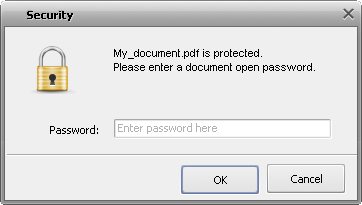
Enter the
Document Open password to access the document content. If your key is correct, you will be able to read the document within the
Preview Area of the program.
If the password you entered does not match the key, you will receive the error message:
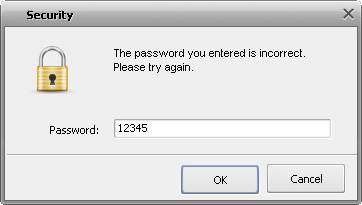
 Note
Note: the current version of the program allows you to open the protected documents in the
PDF format only.