OGG Vorbis Options
In OGG Vorbis Options window you will be able to set the advanced options of your output file format. Two tabs are available that allow you to change the codec settings:
The General tab lets the user choose either Quality or Bitrate based conversion.
In the Quality mode it is possible to encode the output file either at a faster speed or with a better quality:
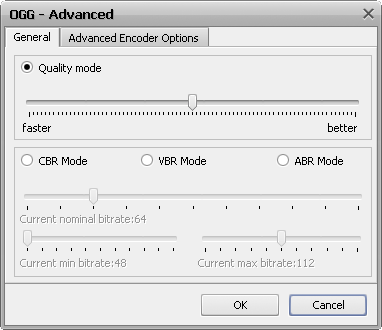
Use the slider to select the necessary quality/speed ratio and bear in mind that the better the quality is the more bitrate of the output audio file will be and the greater the file size will be. At the same time the files encoded at a higher speed will be less in size and worse in quality.
If you prefer the bitrate base encoding methods, three main modes are available:
- CBR Mode (Constant Bitrate) - the output audio file will be encoded with the bitrate set using the Current nominal bitrate slider (in kilobits per second). The bitrate will always stay at the same value, although at lower values the quality might not be optimal for the output audio file.
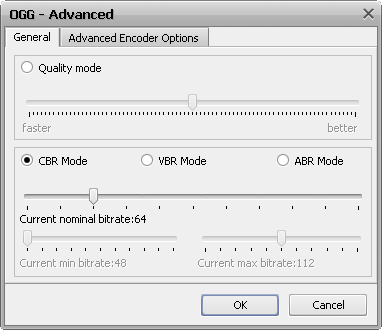
- VBR Mode (Variable Bitrate) - the output audio file will be encoded with the variation of Current minimal bitrate and Current maximal bitrate (set in kilobits per second using the appropriate sliders). The bitrate will vary between the set values depending on the complexity of the audio being encoded. This method can maintain higher audio quality although the output file size is not as predictable as with CBR encoding mode.
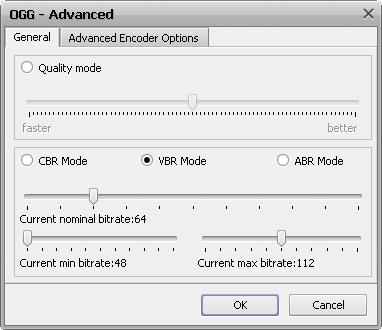
- ABR Mode (Average Bitrate) - the output audio file will be encoded with the variation of Current nominal bitrate (set in kilobits per second using the appropriate slider). The encoder will try to reach a target average bitrate while allowing the bitrate to vary between different parts of the audio as well as in the VBR encoding mode. As it is a form of variable bitrate, this allows more complex portions of the material to use more bits and less complex areas to use fewer bits. However, bitrate will not vary as much as in VBR encoding mode.
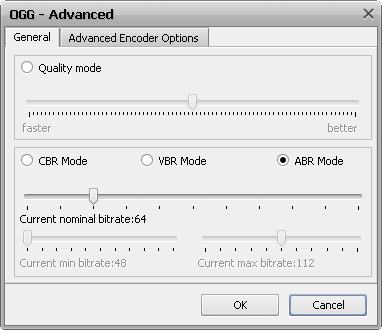
[Back to the top]
The Advanced Encoder Options are used to change some additional codec options and might be very useful for expert users that know what they are doing. You should be very careful though while changing these options as some of them may worsen the output file quality or make it incompatible with the device or player that will be used to playback the output file.
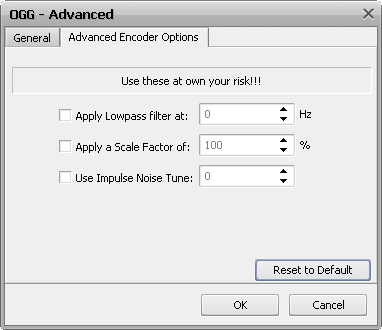
The Advanced Encoder Options has the following options:
- Apply Lowpass filter at - is used to change the highest frequency that will be retained in the encoded file (specified in Herz).
- Apply a Scale Factor of - is used to change the amplification of the sound volume in the output file compared to that of the input file (measured in percent).
- Use Impulse Noise Tune - is used to define the amplitude above which the encoder will look for artifacts in transient peaks. Lower noise tune values improve transient response but increase bitrate (the values can be both positive and negative).
Use the Reset to Default button to return to default settings and values, or click OK to accept all the changes or Cancel to discard changes and close the window.
[Back to the top]