Modifying Tags and Renaming Audio Files
AVS Audio Converter allows you to add/edit audio tags of the files loaded into the program as well as use the inserted tag information to rename your audio files.
Modifying Tags
Audio tags are built-in text information about audio files such as track name and number, author of the song, its release date etc. It might be useful to fill out the tag fields, because many audio players use tags rather than file names when playing back audio files.
To be able to add/edit the tag information switch to the Name/Tag Editor Tab and press the Tag Info  button.
button.
The available tags will be displayed within the Edit Area.
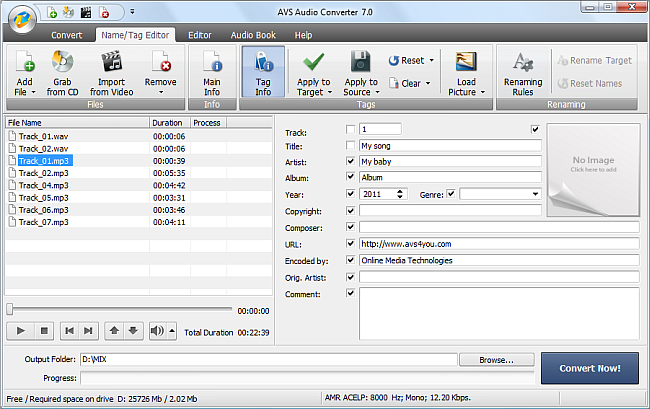
Fill in the tag fields. The table below will help you do this:
| Track |
Enter a track number. |
| Image |
Load an image to use for your audio track (available for mp3, wav and m4a formats). |
| Title |
Enter the audio file title. |
| Artist |
Enter the name of the artist who performs the song. |
| Album |
Specify the album where the audio track can be found. |
| Year |
Specify the audio track release date. |
| Genre |
Specify the genre of the audio track. |
| Copyright |
Enter copyright info here. |
| Composer |
Specify the composer of the audio track. |
| URL |
Specify the download link or artist's official website here. |
| Encoded by |
Specify the program used to create the audio file you loaded into AVS Audio Converter. |
| Orig. Artist |
Specify the original artist name of this song. |
| Comment |
Add your own commentary here. |
By default the tag information you enter will form part of the converted audio track. To apply this information to some files selected in the Input Audio Area press the Apply to Target  button. If you need to apply the tag information you have just entered to all files loaded into the program press the arrow below the Apply to Target button and choose the Apply to All Target Files option. If you want it to appear in the source file as well, press the Apply to Source
button. If you need to apply the tag information you have just entered to all files loaded into the program press the arrow below the Apply to Target button and choose the Apply to All Target Files option. If you want it to appear in the source file as well, press the Apply to Source  button before converting.
button before converting.
 Note
Note:
AVS Audio Converter does
NOT allow to save tag information for
AAC and
AMR file formats.
Renaming Files
To rename your audio files using the tag information you enter click the Renaming Rules  button on the Name/Tag Editor Tab. The available options will be displayed within the Edit Area.
button on the Name/Tag Editor Tab. The available options will be displayed within the Edit Area.
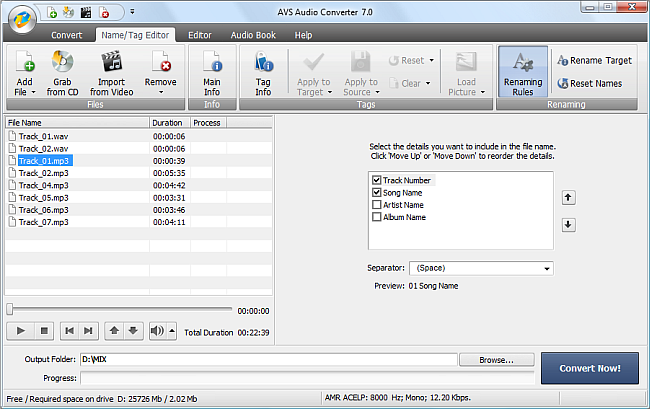
Select the details you want to include in the file name checking the box near the corresponding item and set their order using the arrow buttons on the left side. Choose the separator type from the Separator drop-down list.
The result will be desplayed in the Preview field. If you are satisfied with it click the Rename Target  button.
button.
If you want to reset the original file names just click the Reset Names button on the Name/Tag Editor Tab.