Using Image Histogram
The Image Histogram is used to represent the distribution of colors in the edited image, derived by counting the pixels of each given set of color ranges in a typical color space. It is situated under the Navigator area within the Edit Tab.
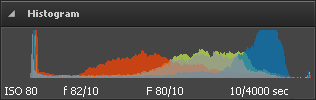
 The Image Histogram is minimized by default, but it can be maximized with one mouse click and will look like shown in the figure on the left. By hitting the
The Image Histogram is minimized by default, but it can be maximized with one mouse click and will look like shown in the figure on the left. By hitting the  button you can minimize the Image Histogram area, when you don't need it any more.
button you can minimize the Image Histogram area, when you don't need it any more.
In the both view modes the following parameters are displayed at the bottom of the Image Histogram:
- ISO Speed - refers to the "film speed" or sensor sensitivity to light (higher ISOs mean the sensor (or film) is more sensitive to light, while lower ISOs mean the sensor will be less sensitive to light)
- Focal Length - actual focal length of the lens
- F-Number (also known as F-stop or relative aperture) - number defined as the focal length of the lens divided by the effective diameter of the aperture (a smaller F-number implies a larger diameter lens and therefore more light available for high-speed photography)
- Exposure Time - time during which the film or sensor was exposed to light, given in seconds
The Image Histogram represents colors overlay and is divided into four parts, each of them corresponds to Blacks, Fill Light, Exposure and Recovery. You can learn more about them in the Using Adjustment Menu chapter.

Note: these parameters can also be changed in the Adjustment Menu of the Edit Tab by dragging the indicator of the appropriate slider or entering a certain value.
To change one of the above mentioned settings, direct your mouse cursor to the needed area of the Image Histogram. It will turn into a two-directional arrow pointer. So you can drag it to the left or right to adjust Blacks, Fill Light, Exposure and Recovery. Moving the arrow pointer to the right you can increase a value, so to decrease it, move the arrow pointer to the left. The current value will be displayed in the right lower corner of the image histogram. It corresponds to the appropriate value in the Tone Correction section of the Adjustment Menu.

Note: to perform editing operations open the Edit Tab.