Saving Edited Photos
The AVS Photo Editor lets you save images not only one by one after editing them but also all at once.
Saving All at Once
After you edited your first photo and clicked the next/ previous photo thumbnail within the Navigation Panel or in the Preview Area, the following confirmation dialog will appear for you to select one of the available options:
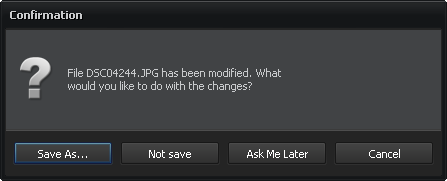
| Save As... |
Is used to save the edited photo with all the changes made under another name or into another directory and go to the next or previous image in the opened folder. |
| Not Save |
Is used to discard all the changes made to the photo during the editing process and go to the next or previous image in the opened folder. |
| Ask Me Later |
Is used to postpone the decision about the changes made during the editing process and go to the next or previous image in the opened folder. |
| Cancel |
Is used to cancel the saving process and continue editing the image. |
After you made the needed adjustments to all your images and pressed the Ask Me Later button, you have several possibilities to save them:
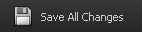
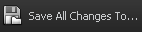
Pressing the corresponding buttons
You can press the Save All Changes or Save All Changes To... buttons situated on the toolbar to save all the edited images into the same or some other folder.
Using the main menu
In the File section of the Main Menu you can select the Save All Changes and Save All Changes To... options to save the edited photos into the same file or under a different name and/or into another folder.
As soon as you choose the Save All Changes To... option, the following window will pop up to let you select one of the existing folders or create a new one:
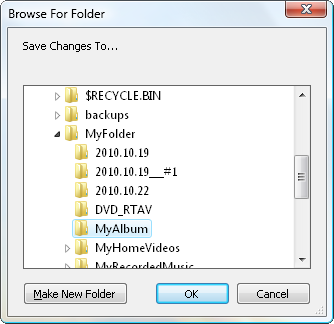
Saving One by One
You can also save your image right after editing it using one of the following saving options:
Using the main menu
In the File section of the Main Menu you can select the Save and Save As options to save the currently edited photo into the same file or under a different name and/or into another folder.
As soon as you choose the Save As option, the following window will pop up to let you select the location and type in a file name:
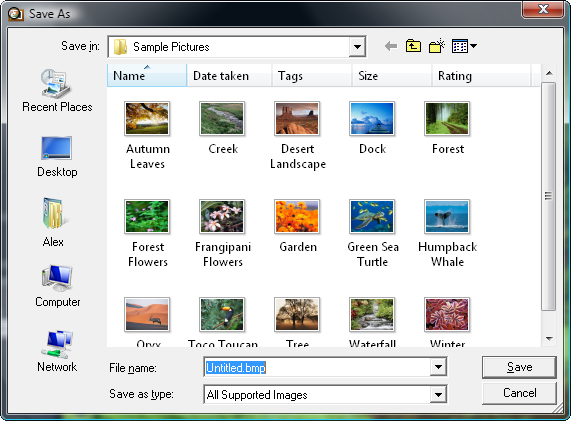
Via keyboard
Use Ctrl+S key combination to save the currently edited image into the same file. Use Shift+Ctrl+S to save the currently edited image under a different name or/and into another folder.
Using the express menu
 To access the express menu, right-click the edited image in the Preview Area and select one of the following options:
To access the express menu, right-click the edited image in the Preview Area and select one of the following options:
- Save - use it to save changes to the edited photo.
- Save As - use it to save the edited photo under a different name or/and into another folder.