Importing Video Files
 Before you start editing your video files you will need to import them from your computer hard disk drive into AVS Video ReMaker. Click the Add File button in the Selection Area or use the Add File option of the File section of the Main Menu.
Before you start editing your video files you will need to import them from your computer hard disk drive into AVS Video ReMaker. Click the Add File button in the Selection Area or use the Add File option of the File section of the Main Menu.
The following window will let you select the video you need:
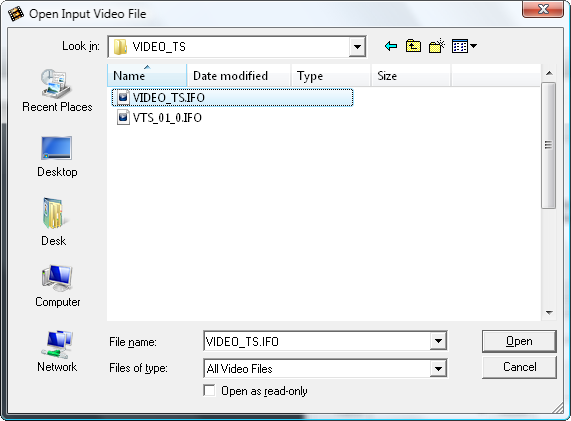
Select the necessary file and click the Open button.
You can also darg and drop the necessary video files from the Windows Explorer window to the Selection Area.
 Note
Note: if you select a DVD as an input video please choose the
Video_TS.IFO file, which contains the information about the entire DVD structure. To process a Blu-ray video we recommend that you use the
index.bdmv file which applies to the whole video stream including all the chapters.
If your DVD or Blu-ray video contains several titles or audio tracks the following window will be opened:
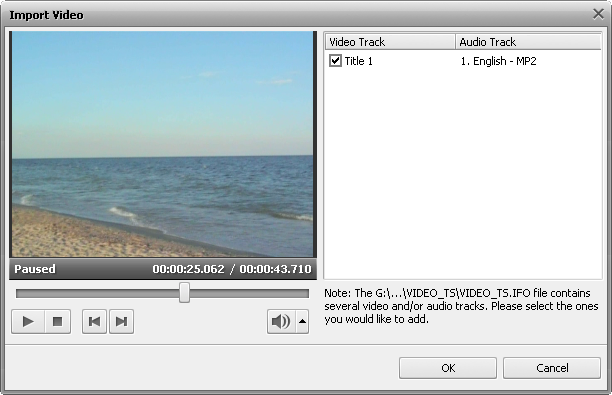
The title which contains the main video is selected by default. If you need to edit some other title check the box near it. To make sure that the selected title is the right one you need use the Preview Area. You can also choose an appropriate audio track (if you video contains more than one) in the combo box near the selected title. Then press the OK button.
The selected file will be displayed within the Selection Area and added to the Timeline.