Trimming Video
After adding files to AVS Video ReMaker you can detect the scenes and change the video clip cutting out the unnecessary parts in any place of the video clip using the MultiTrim option.
To trim your video click the Trim button of the Timeline Toolbar. The MultiTrim window will open:
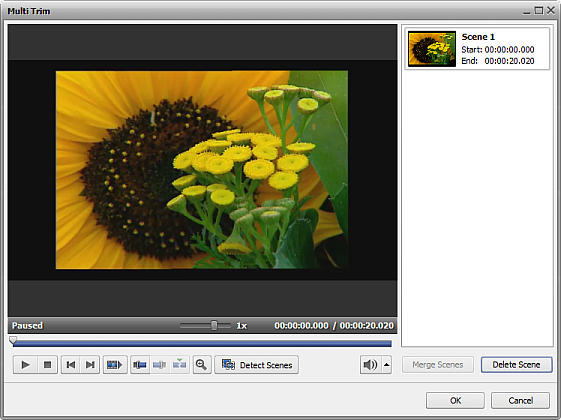
Within this window you can either manually select all the scenes in the video clip and choose what to keep and what will be deleted or find the scene changes automatically.
To mark the scenes manually:
- move the slider cursor to the place where you want your video to begin;
 Note
Note: to simplify the accurate search for the scenes use the players controls below the
Preview Area or click the
Zoom button to display the zoom timeline. In this case the upper part will show the whole video clip timeline and the lower part will only show the area between the

and

enlarged.
- click the Mark Start button to mark the beginning of the scene and the Mark End button to designate the end of the trimmed scene - the video within the highlighted area will be left. The same way all the other scenes are trimmed.
- preview the result using the player controls below the Preview Area;
To mark the scenes automatically:
- click the Detect Scenes button below the Preview Area. It will take the program some time to find all the scenes in the video. After this is done, the found scenes will be displayed in the right part of the MultiTrim window:
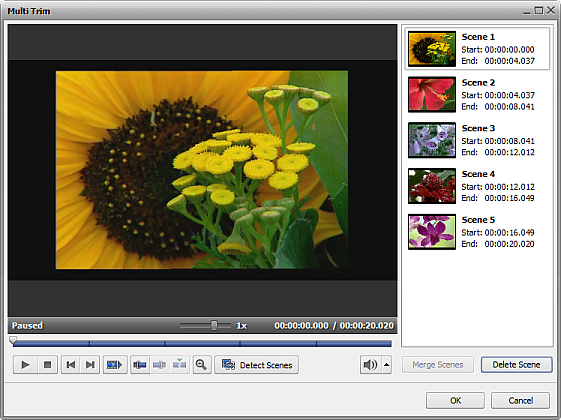
- select the scene you don't need with the mouse and click the Delete Scene button below the scene list;
- preview the result using the player controls below the Preview Area;
If you need to join some scenes together select them with the mouse (the Ctrl and Shift buttons on the keyboard might help you in this - press and hold them while selecting scenes with the mouse to select several videos) and click the Merge Scenes button.
 Note
Note: if you delete, for example, the second scene and then join the first and the third scenes using the
Merge Scenes button all the previously selected deletion areas will be discarded.
To accept the changes click the OK button, to discard the changes and close the MultiTrim window use the Cancel button.