Using Video Stabilization
AVS Video Editor allows you to stabilize shaky footage of your video content placed on the Timeline/Storyboard Area. Use this feature to reduce jittering or blurring caused by shaky motions of a camera.
Select the video clip on the Main video line by clicking it and choose the Stabilization option at the Edit section of the Top Menu or at the right-click menu of the file located at the timeline.
The following window will appear:
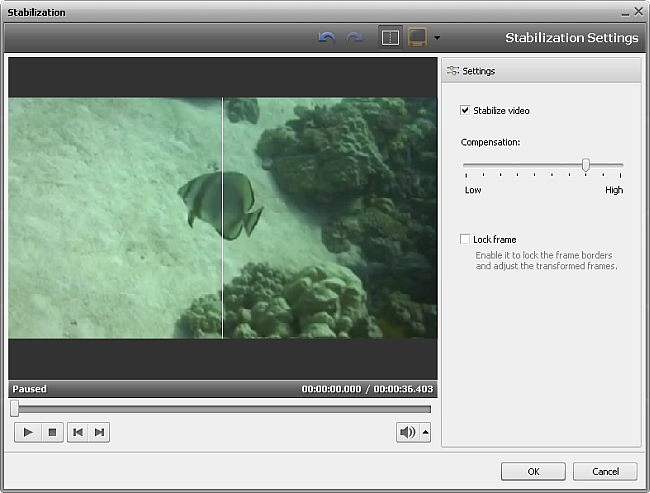
In the right part of the window you can set the stabilisation settings, in the left part you can preview the result. Use the Split Preview button for comparing before and after results.
Check the Stabilize video box to be able to select an intensity level of applying this feature. Use the Compensation slider to increase or decrease the stabilization degree. To understand what level will be best for improving your video image use the Player controls. You can also activate the Lock frame option to achieve more visible results.
To accept the changes click the OK button, to discard the changes and close the Stabilization window use the Cancel button. If you save the adjustments you've made, the video file will be marked by this sign  on the Timeline/Storyboard Area.
on the Timeline/Storyboard Area.
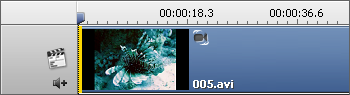
The Stabilization sign on the Timeline