Taking Snapshots
If you need to capture a particular moment of your video clip and include it in your future movie, you can use a Snapshot option. The process of taking a snapshot is very quick and easy with AVS Video Editor.
Place your video clip to the Timeline and find the necessary frame moving the Timeline cursor or using the slider under the Preview window.
Then click the Snapshot  button. The following dialog window appears:
button. The following dialog window appears:
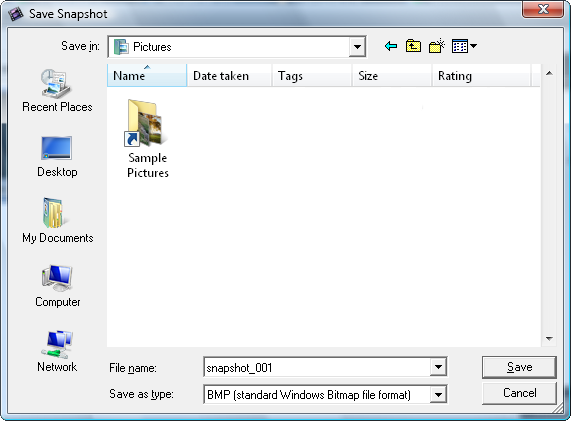
Here you can specify the file location, enter the file name and open the dropdown menu to select the appropriate file format for your picture. There is a wide list of supported formats:
- BMP (standard Windows bitmap file format)
- WMF (standard Windows Metafile format)
- EMF (Enhanced Windows Metafile format)
- JPEG (Joint Photographic Expert Group file format)
- GIF (Graphics Interchange file Format)
- PNG (Portable Network Graphics file format)
- TIFF (Tagged-Image File Format)
Finaly press the Save button. In case you need to use this picture in your current project, just import it into the Files and Effects Area, place to the Timeline/Storyboard and continue your film creation.