Adding Text
 Now you can add a text effect to the Timeline/Storyboard Area. First select the Text button of the central buttons group. Then drag-and-drop the text with the mouse from the Files and Effects Area to the Timeline/Storyboard Area:
Now you can add a text effect to the Timeline/Storyboard Area. First select the Text button of the central buttons group. Then drag-and-drop the text with the mouse from the Files and Effects Area to the Timeline/Storyboard Area:
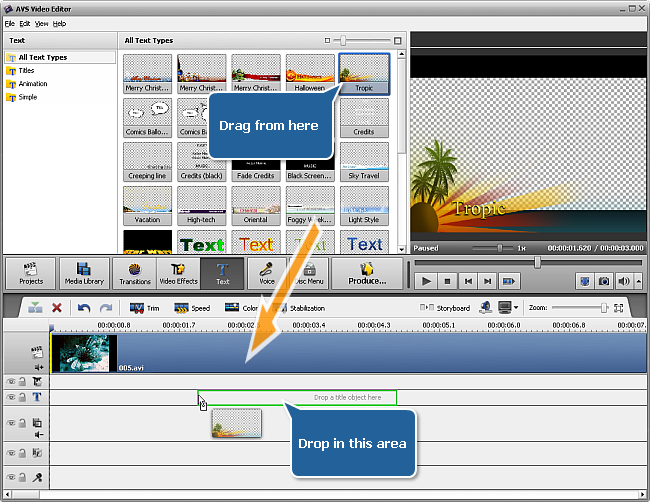
Alternatively you can click the necessary text effect with the right mouse button and select Add or Replace Text option of the express menu. The selected text effect will be placed to the Timeline.
If you need to insert credits at the beginning or at the end of your film, you can drop the text effect directly to the main video. In this case a black backgroud color will be automatically added to the video file and it will fit the effect duration. You can edit the background color clicking the Change Color button on the Timeline Toolbar.
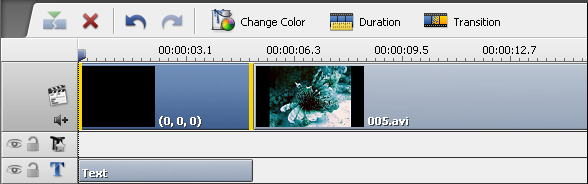
The added text duration can be changed either using the Timeline or clicking the Duration button on the Timeline Toolbar.
Changing Text Duration
To change the duration on the Timeline locate the text effect there (it will be in the Text group) and click the left or right boundary with the left mouse button. Then, without releasing the mouse button, drag it to the necessary direction - left or right - to alter the Text duration in the movie:

Alternatively you can click the Text effect on the Timeline and use the Duration button of the Timeline Toolbar. The following window will appear:
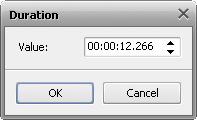
Enter the duration value using the keyboard (it is hours:minutes:seconds.hundredths of seconds) or use the up and down arrows to change the duration with the mouse.
Changing Text Position
To change the position of the text effect in the movie, place the mouse cursor over it (it will turn into a hand):

The mouse cursor over the Text effect
click the left mouse button and, without releasing the mouse button, drag left or right to a new position:

The Text effect dragged to a new position in video