Express Menu
The AVS Disc Creator interface offers you a convenient tool to facilitate the access to the main program operations. That is the Express Menu. It can be opened right-clicking one of the items within the Working Area of the Main Window or Select Files/Folders window.
Express Menus of the Main Window
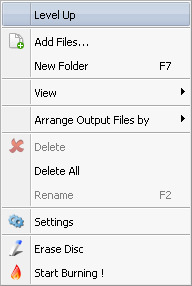
- Level Up - use it to go to a level that is parent to the current one.
- Add Files - use it to add more files to the program.
- New Folder - use it to create a new folder.
- View - use it to change the view of items in the files and folders area. The following options are available: list, details.
- Arrange Output Files by - use it to arrange the items that will be burned onto disc in the selected order by name, size, type or date.
- Delete - use it to delete the selected item from the files and folders area.
- Delete All - use it to delete all items from the files and folders area.
- Rename - use it to give the selected item another name.
- Settings - use it to adjust the available burning settings.
- Erase Disc - use it to erase the inserted disc, if it's not empty.
- Start Burning! - use it to begin the burning process.
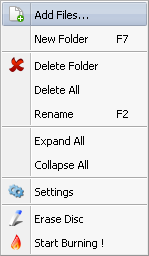
- Add Files - use it to add more files to the program.
- New Folder - use it to create a new folder.
- Delete Folder - use it to delete the selected folder from the disc structure.
- Delete All - use it to delete all items from the disc structure.
- Rename - use it to give the selected item another name.
- Expand All - use it to open all folders.
- Collapse All - use it to close all folders.
- Settings - use it to adjust the available burning settings.
- Erase Disc - use it to erase the inserted disc, if it's not empty.
- Start Burning! - use it to begin the burning process.
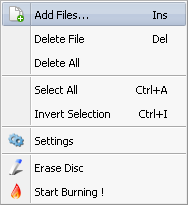
- Add Files - use it to add more files to the program.
- Delete File - use it to delete the selected file from the tracks area.
- Delete All - use it to delete all files from the tracks area.
- Select All - use it to highlight all files in the tracks area.
- Invert Selection - use it to highlight all files except the marked one(s).
- Settings - use it to adjust the available burning settings.
- Erase Disc - use it to erase the inserted disc, if it's not empty.
- Start Burning! - use it to begin the burning process.
Express Menu of the Select Files/Folders Window
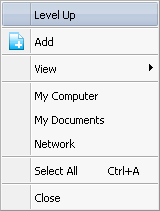
- Level Up - use it to go to the level that is parent to the current one.
- Add - use it to add the selected file(s) or folder(s) to the program.
- View - use it to change the view of items in the main area of the Select Files/Folders window. The following options are available: icons, list, details.
- My Computer - use it to move directly to My Computer directory of your computer hard disk drive to add files from there.
- My Documents - use it to move directly to My Documents directory of your computer hard disk drive to add files from there.
- Network - use it to move directly to Network directory of your computer hard disk drive to add files from there.
- Select All - use it to highlight all the items.
- Close - use it to close the Select Files/Folders window.