Data Disc
 Data discs can contain files of any type: document files (.txt, .html, .doc, .odt, etc.), audio files (.mp3, .wma, .wav, etc.), video files (.avi, .mov, .mpeg, etc.), image files (.png, .jpg, .gif, etc.) and so on.
Data discs can contain files of any type: document files (.txt, .html, .doc, .odt, etc.), audio files (.mp3, .wma, .wav, etc.), video files (.avi, .mov, .mpeg, etc.), image files (.png, .jpg, .gif, etc.) and so on.
 Note
Note:
Even if you create a disc containing only video files in such formats like .avi, .mp4 etc., it will be called a data disc. As many home DVD/BD players do not have the ability to play such video files, they are not considered to be video discs.
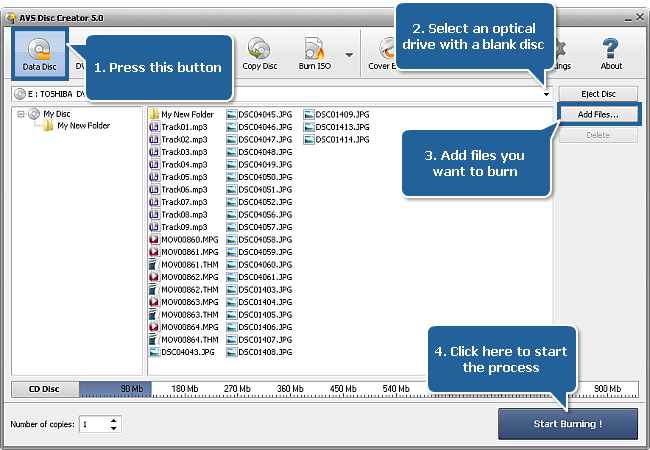
To create a data disc proceed through the following easy steps:
Press the Data Disc button on the Main Toolbar.
Insert a blank CD/DVD/Blu-ray disc into your optical drive. Select this drive in the Drive Selection Dropdown List if you have several drives in your system. The disc inserted into the drive will be automatically detected and opened.
Click the Add Files... button to open the Select Files/Folders window and add files to the Files and Folders Area for burning.
Have a look at the Disc Size Meter to make sure all the data fits to the inserted disc.
Click the Settings button to view and adjust the burning settings.
Select the number of disc copies, which you would like to create, in the Number of Copies field.
Click the Start Burning! button to review burning settings and launch the process.