Audio CD
 Audio CD discs are designed to be used in a consumer audio CD recorder, which use Serial Copy Management System (SCMS), an early form of Digital Rights Management (DRM). Audio tracks on such a disc have the .cda extension. Audio CD discs are formatted in tracks, and the track numbers, index points and CD time code are encoded into the lead-in of the audio CD disc, and these reference points are found throughout the audio CD sub-channel.
Audio CD discs are designed to be used in a consumer audio CD recorder, which use Serial Copy Management System (SCMS), an early form of Digital Rights Management (DRM). Audio tracks on such a disc have the .cda extension. Audio CD discs are formatted in tracks, and the track numbers, index points and CD time code are encoded into the lead-in of the audio CD disc, and these reference points are found throughout the audio CD sub-channel.
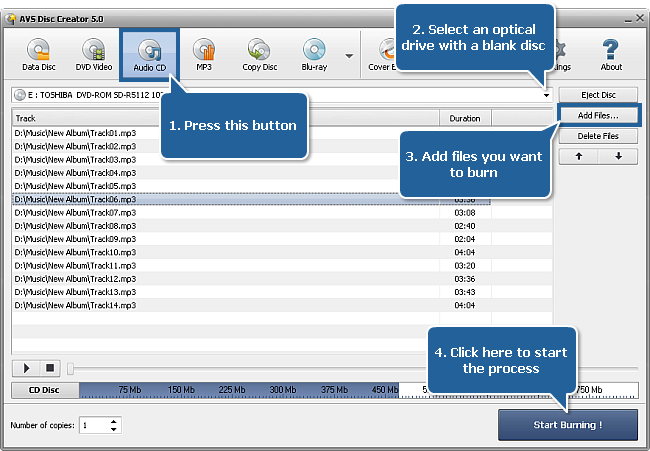
To create an audio CD disc proceed through the following easy steps:
Press the Audio CD button on the Main Toolbar.
Insert a blank CD disc into your optical drive. Select this drive in the Drive Selection Dropdown List if you have several drives in your system. The disc inserted into the drive will be automatically detected and opened.
Click the Add Files... button to open the Select Files/Folders window and add audio files to the Files and Folders Area for burning.
 Note
Note: it's possible to load audio files of the following formats to create an audio CD: WAV, MP3, WMA, AAC, M4A, OGG, MP2, MPC, AIFF, AU, FLAC.
Then you can locate the imported audio files in a certain sequence by using the arrow buttons. With every button click the highlighted track will be placed upper or lower in the list depending on the arrow button you press.
Have a look at the Disc Size Meter to make sure all the data fits to the inserted disc.
Click the Settings button to view and adjust the burning settings.
Select the number of disc copies, which you would like to create, in the Number of Copies field.
Click the Start Burning! button to review burning settings and launch the process. The added audio files will be converted to the .cda format and burnt onto the inserted CD.