Edit ISO
 Use the Edit ISO button to delete unnecessary files, create and rename folders or add new files to the disc image that was already created prior to recording it onto a CD, DVD or BD. You can burn this image onto a disc later if you would like to using AVS Disc Creator or mount it to some third party virtual drive. AVS Disc Creator supports a variety of disc image formats.
Use the Edit ISO button to delete unnecessary files, create and rename folders or add new files to the disc image that was already created prior to recording it onto a CD, DVD or BD. You can burn this image onto a disc later if you would like to using AVS Disc Creator or mount it to some third party virtual drive. AVS Disc Creator supports a variety of disc image formats.
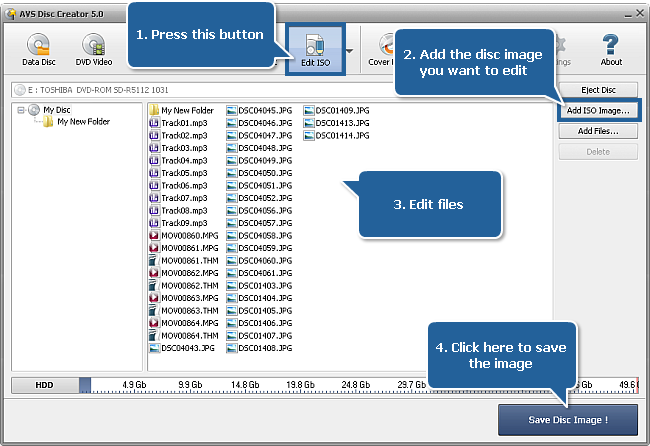
To edit a disc image proceed through the following easy steps:
Press the Edit ISO button on the Main Toolbar.
Click the Add Disc Image... button to open the Select Files/Folders window and add a disc image to the Files and Folders Area for editing.
Edit the selected disc image adding, deleting or renaming some files using the Express Menu and the Add Files... button.
Have a look at the Disc Size Meter to make sure all the data fits to the inserted disc.
Click the Save Disc Image! button to open the window that will let you select the output folder for your disc image and give it a certain name. After clicking the Save button the saving process will begin.