Preview Area
The Preview Area is used to preview the loaded video file(s), added effects, find a certain scene or frame.
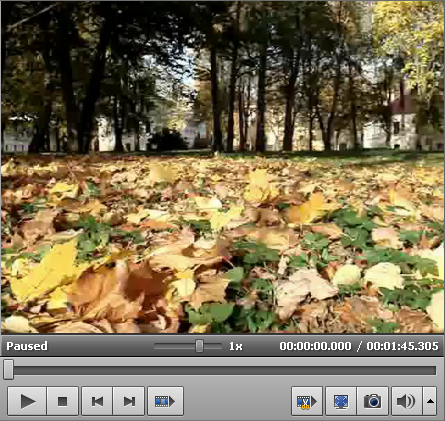
Use the following playback controls to preview the edited files and navigate through them:
 |
Play |
Is used to start video file playback. Once you click it, it will turn into the Pause button to let you pause the playback when needed. |
 |
Stop |
Is used to stop video file playback. Every time you use it to stop the playback, the cursor goes back to the beginning of the file. |
 |
Previous Frame |
Is used to step one frame back in the video. |
 |
Next Frame |
Is used to step one frame forward in the video. |
 |
Next Scene |
Is used to find the next scene in the video clip. Once you click it, it will turn into the Stop Detection button to let you stop searching scenes when needed. |
 |
Fade In |
This button appears, as soon as you click the Properties button to adjust the effect parameters. It is used to set fade-in area for the applied effect. |
 |
Fade Out |
This button appears, as soon as you click the Properties button to adjust the effect parameters. It is used to set fade-out area for the applied effect. |
 |
Preview Trim Result |
This button appears, as soon as you mark a deletion area. Is used to preview the resulted video without deleted scenes. |
 |
Full Screen |
Is used to make the Preview area occupy all the available screen space. |
 |
Snapshot |
Is used to take a snapshot of the current video frame and save it into one of the supported image file formats. |
 |
Mute |
Is used to switch the sound of the played video off. After pressing it turns to the Unmute button to let you switch the sound on. |
 |
Volume |
Is used to change the sound volume while the video is played back. |
You can also change the playback speed moving the cursor of the Playback Speed slider -  , the speed value is displayed next to the slider.
, the speed value is displayed next to the slider.
| from -16x to -2x |
If you set this value, the backward playback speed will be increased |
| -1x |
If you set this value, your video will be played backwards at a normal speed |
| from -0,5x to 0x |
If you set this value, the backward playback speed will be decreased |
| from 0x to 0,5x |
If you set this value, the forward playback speed will be decreased |
| 1x |
If you set this value, your video will be played forwards at a normal speed |
| from 2x to 16x |
If you set this value, the forward playback speed will be increased |
 Note
Note: if the cursor of the playback slider reaches the beginning of the file, when the negative speed value is set, the player continues to play back video at a normal speed (
+1x).
To quickly navigate through your video file use the Playback slider -  .
.