Aspect Correction Tab
To access the Aspect Correction tab, click the Advanced >> button within the Main Window and open the corresponding tab at the top of the Advanced Settings panel. When you click the Aspect Correction tab, you will be presented with the opportunity to change the output video image aspect ratio:
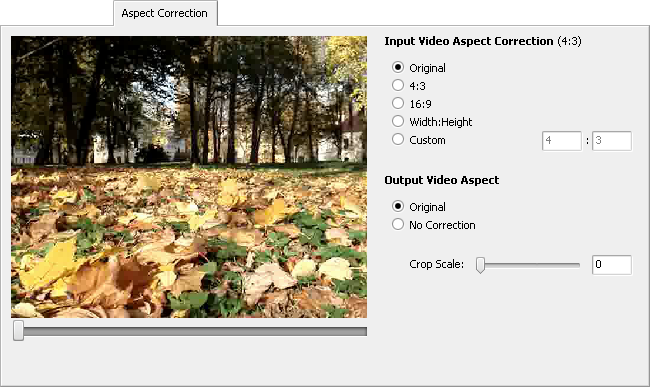
The Aspect Correction might be very helpful when you change the original file width and height. In this case the image proportions can get affected and you will need to correct them to avoid any size distortion.
 Note
Note: if you loaded several video files into the
AVS Video Converter program, select the needed one from the input files list within the
Main Area first and then apply aspect correction to it.
In the Input Video Aspect Correction you can correct the aspect ratio of the input file. The following correction options are available:
- Original - use it to set the aspect ratio as in the input file.
- 4:3 - use it to set the 4:3 aspect ratio.
- 16:9 - use it to set the 16:9 aspect ratio.
- Width:Height - use it to set the aspect ratio that will be calculated based on the width and height of the input file.
- Custom - use it to set the aspect ratio that will be calculated based on custom values for width and height. You can enter them in the corresponding fields using the keyboard.
The main types of the Output Video Aspect correction available for different types of the output formats are:
| The output file image resizing will be corrected according to the input file width to height ratio. This is done to retain the original file image proportions and avoid the distortions. The setting is available for all the output file formats except DVD, Blu-ray and MPEG. |
| The output file image will be resized according to the width and height settings selected at the Conversion Options Tab. Use this setting only if you are sure that the image is not going to be distorted with the parameters set. The setting is available for all the output file formats except DVD, Blu-ray and MPEG. |
| The output file image resizing will be corrected so that its width to height ratio will equal 4 to 3 ratio and the output image can be reproduced on a standard TV screen without distortions. The setting is available for DVD and MPEG formats only. |
| The output file image resizing will be corrected so that its width to height ratio will equal 16 to 9 ratio and the output image can be reproduced on a widescreen TV without distortions. The setting is available for DVD, Blu-ray and MPEG formats only. |
 Note
Note: in case you are using the image aspect correction (
Original,
4:3 or
16:9), black areas - mattes - can be added to the image sides or upper and lower parts. To get rid of them you can use the
Crop function. To do that select the
Crop Scale value but bear in mind that a part of the image will also be lost to retain the aspect ratio (a function similar to pan-and-scan in some DVD player models).
You can also read the Aspect Ratio section of the Appendix to learn more on different aspects.