Settings Window
 The Settings button is available for the burning tasks only. After clicking it the Settings window will open. It varies depending on the task button selected and has two views.
The Settings button is available for the burning tasks only. After clicking it the Settings window will open. It varies depending on the task button selected and has two views.
 Note
Note: you cannot adjust settings for the following tasks:
Copy Disc,
Create ISO and
Edit ISO.
Settings for Data, DVD/BD Video and Disc Image Burning
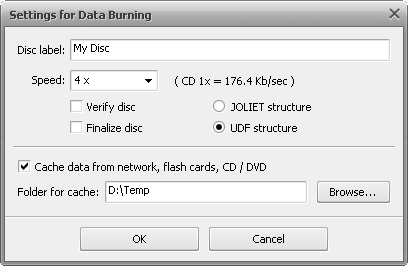
Here you can change the following parameters:
| Disc Label |
The name of the disc. You can enter any name you like best. |
| Speed |
Possible recording speeds for this drive and disc. |
| Verify Disc |
Mark this check-box to verify the burned data after the recording process is over to make sure the disc was recorded without any errors. |
| Finalize Disc |
Close the disc after the data is written. You won't be able to add any data to the disc if this check-box is ticked. If you want to record a multisession disc you should leave this check-box unchecked. |
| JOLIET Structure |
The extended ISO file system that allows you to use the additional set of file names (up to 64 characters in length) with Unicode multilanguage support. |
| UDF Structure |
Universal Disk Format - the modern file system supporting larger files, larger file names (up to 256 characters in length), larger discs and more information about individual files and folders. It includes support for special file properties and other OS-specific data. |
| Cache Data |
Tick this option to copy data that you want to write from some distant source (such as network, flash cards, optical discs, etc.) to a temporary folder on your hard disk drive to shorten the average access time to the data. Clicking the Browse button you can select a temporary folder on your HDD where the data will be copied to. After that the path to it will be displayed in the Folder for Cache field. |
In case you are going to record DVD/Blu-ray video the Finalize Disc setting will be disabled and no change of this setting will be possible. That is done to ensure compatibility with the hardware DVD/BD players. The JOLIET Structure also cannot be used, as DVD/Blu-ray video discs use only UDF file structure. That's why the whole section is disabled and the UDF option is checked by default.
After you set all the parameters you can accept all the changes made clicking the OK button. To discard the changes press the Cancel button. In both cases the window will be closed.
Settings for Audio CD Burning
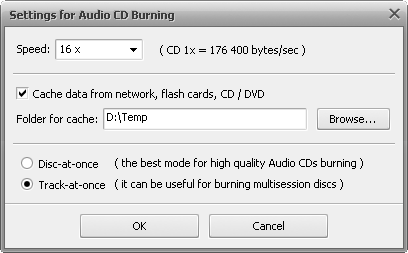
Here you can change the following parameters:
| Speed |
Possible recording speeds for this drive and disc. |
| Cache Data |
Tick this option to copy data that you want to write from some distant source (such as network, flash cards, optical discs, etc.) to a temporary folder on your hard disk drive to shorten the average access time to the data. Clicking the Browse button you can select a temporary folder on your HDD where the data will be copied to. After that the path to it will be displayed in the Folder for Cache field. |
| Disc-at-once |
This mode masters the disc contents in one pass. Select it if you want to write a high quality audio CD. |
| Track-at-once |
That is a recording mode where a recording laser stops after each track is finished. This option can be useful for burning multisession discs. |
After you set all the parameters you can accept all the changes made clicking the OK button. To discard the changes press the Cancel button. In both cases the window will be closed.